AVAILABLE ON: Patient Dashboard
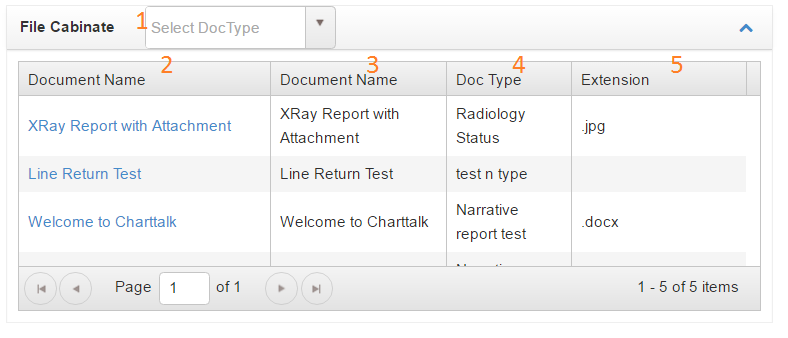
- Click arrow to choose from drop down menu
- Click to review document
- Document Name
- Document Type
- Extension
AVAILABLE ON: Patient Dashboard
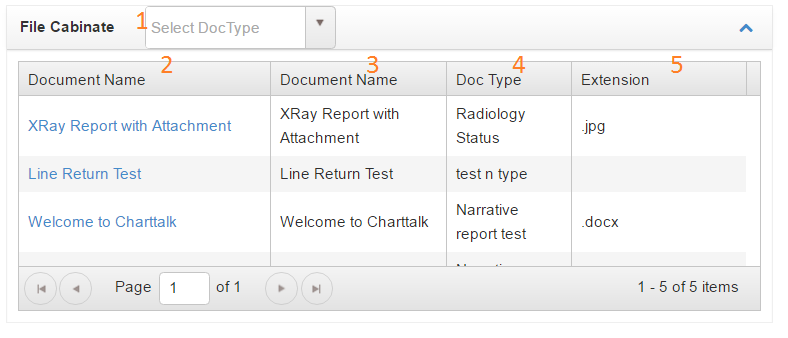
Available: Patient Dashboard
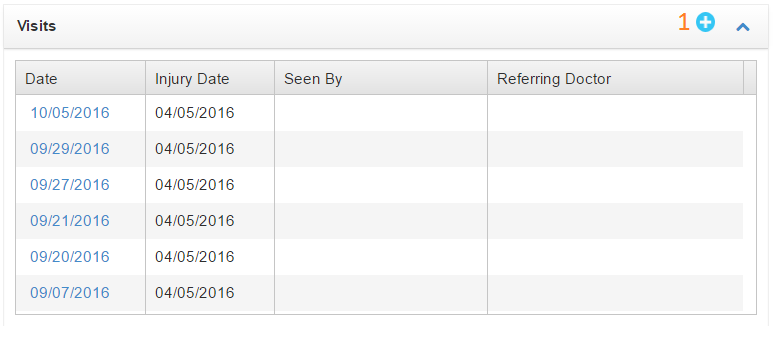
Lists last 10 visit records for patient. Click the date to launch open record
Available: Patient Dashboard
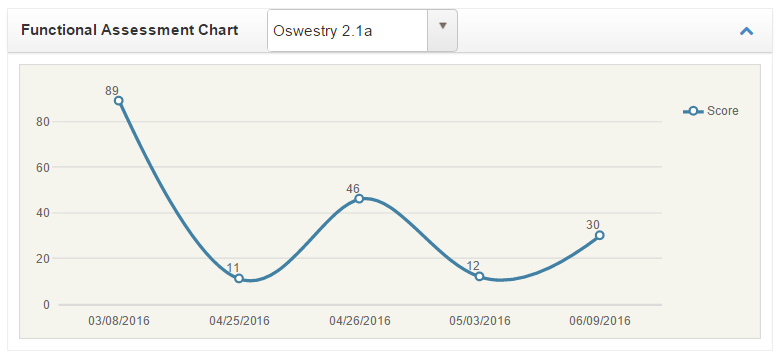
Select any Functional Outcome Tool the patient has completed from the Drop Down Menu
Graph will display for all total scored
RELEATED REPORTS: Patient Overview, Functional Assessment
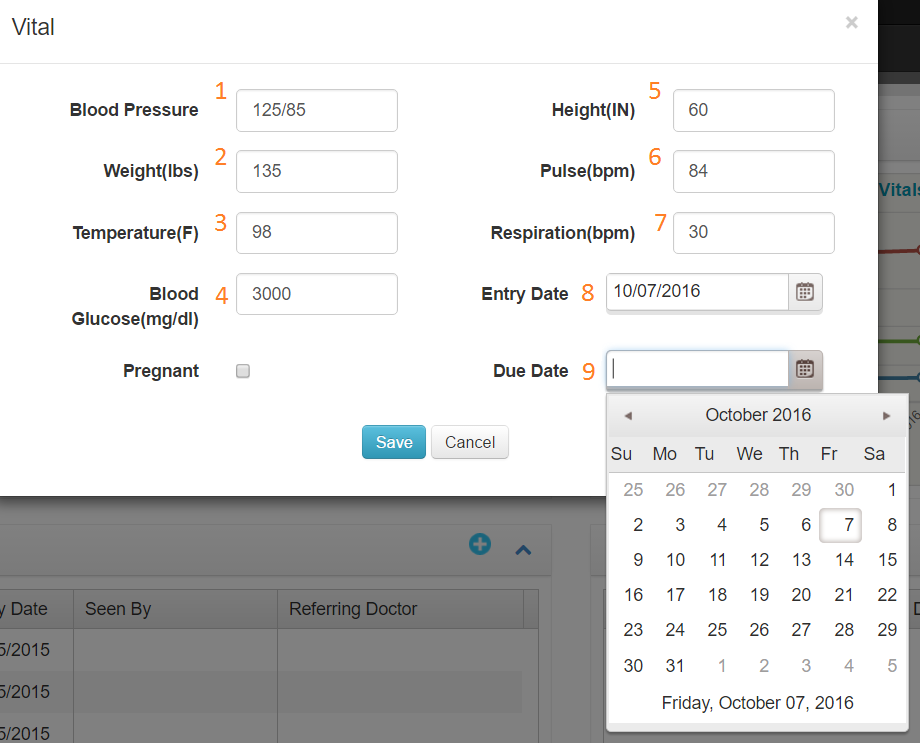
Enter dtaa and Save


