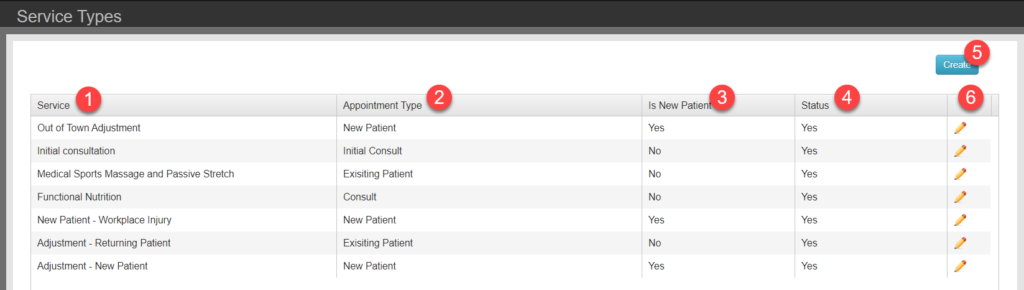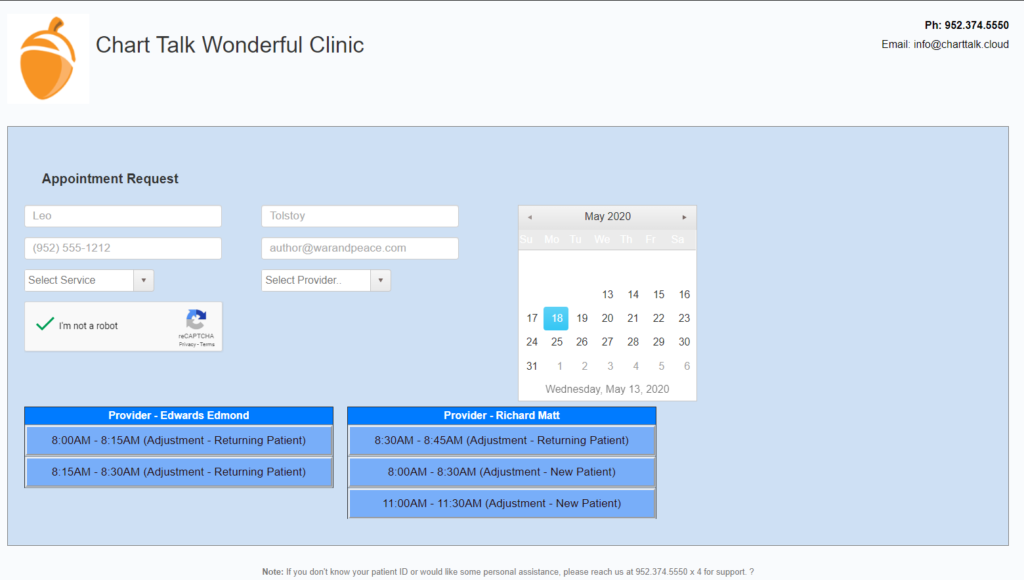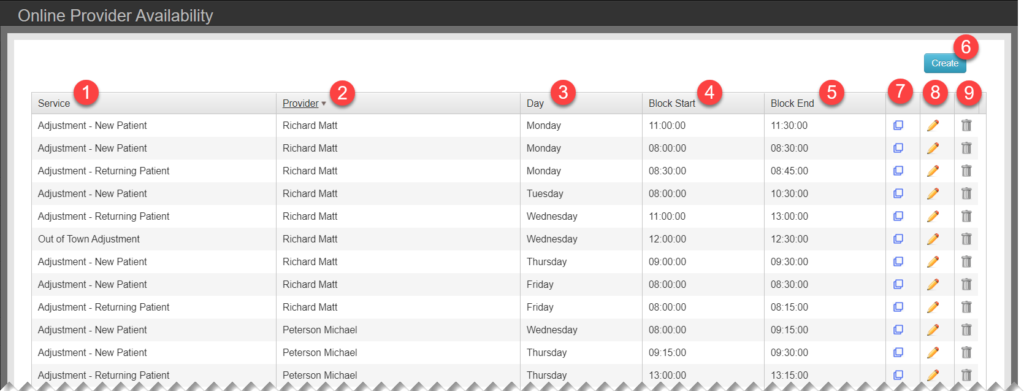About: Chart Talk Bookings is a service that allows clinics to include their own branding for integrated on-line booking, on-line payment portal*, and appointment reminders. This booking seetings page allows your clinic to configure the clinic branded page.

Pictured above is the preview of an example clinic template

- Area 1 Color: The color of the outer border of the page.
- Area 2 Color: The color of the the inner page content.
- Font Size in Area 2
- Font Color in Area 2
- Return Landing Page : When patient completes functions, their browesr will be returned to your web site.
- Clinic name presented as H1 header tag in patient portal
- Clinic phone number
- Clinic contact email address
- Clinic logo: for best results use .PNG filetype approx. 250 x 250 px @ 75 dpi. Logo atomatically links to Return Landing Page.
- Footer Message: Appears on the footer of all generated pages for clinic.