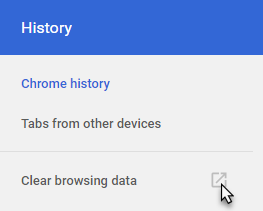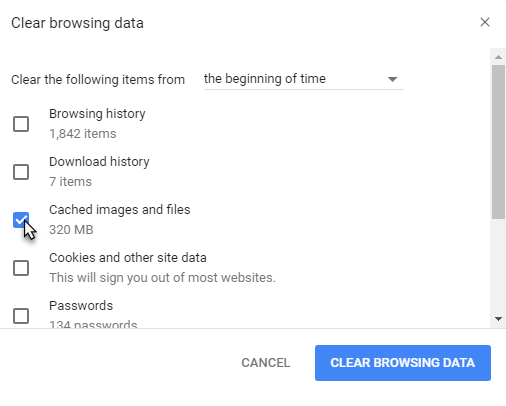Why do I need to clear my browser cache?
Modern web pages are built from many separate files. Some files contain the content of web pages and are refreshed every time that you open them. Other files contain information about how to display the content of your page and how specific functions work on your page. These last type of files are not updated as often, and in the spirit of speeding up your internet experience, they are saved in memory in your browser so you do not continuously need to download them.
When an update is made to Chart Talk we do our best to ‘tell’ your browser to download these files again but in some cases you must manually get rid of the old style and function files so you can have the latest.
Clear Browser Cache
- Open Chrome.
- On your browser toolbar, click ‘Customize and control Google Chrome’ located on the upper right. (Or click Ctrl+H)
- Point to History arrow, and then click History.
- Click ‘Clear Browsing Data’
- Make sure ‘Clear Clear Cache images and files’ is checked.
- Choose beginning of time to delete everything.
- Click ‘Clear Browsing Data’.