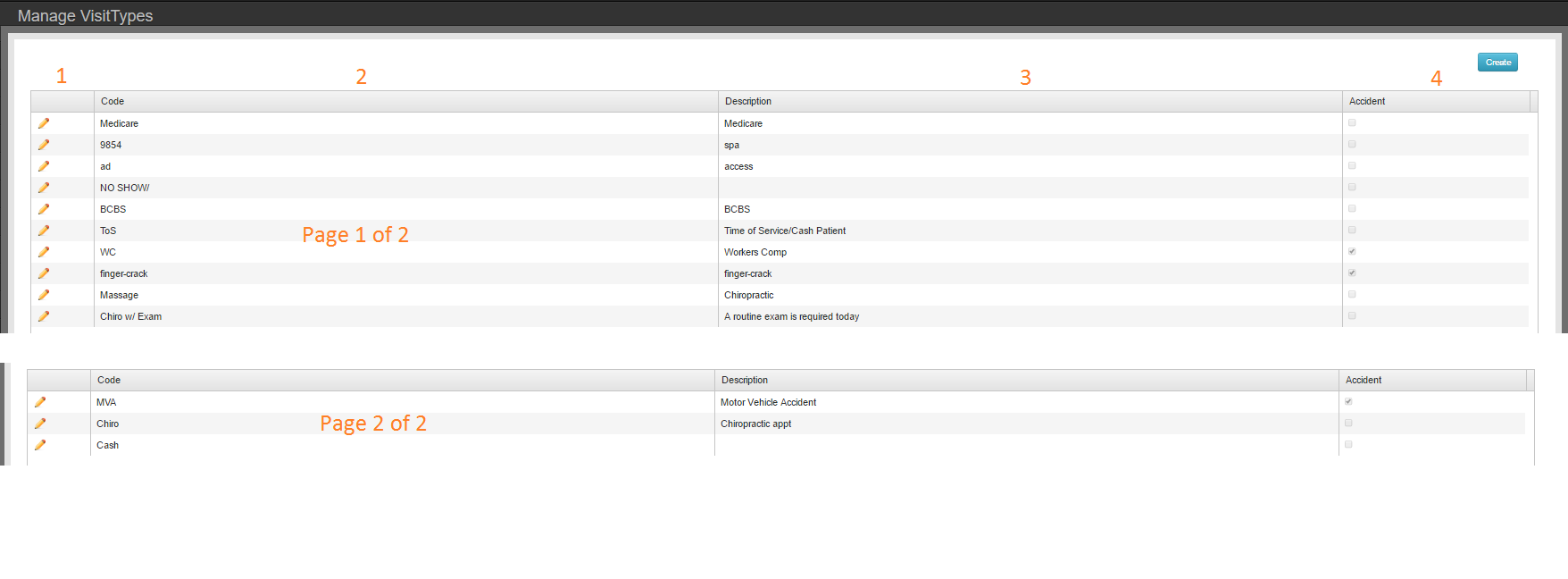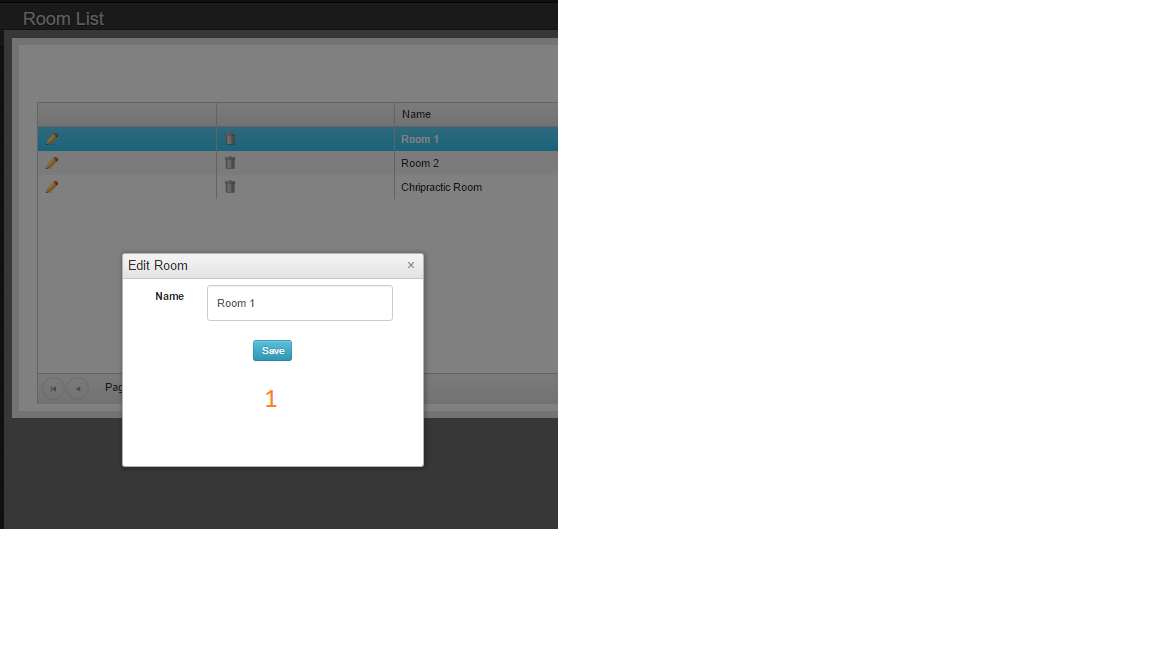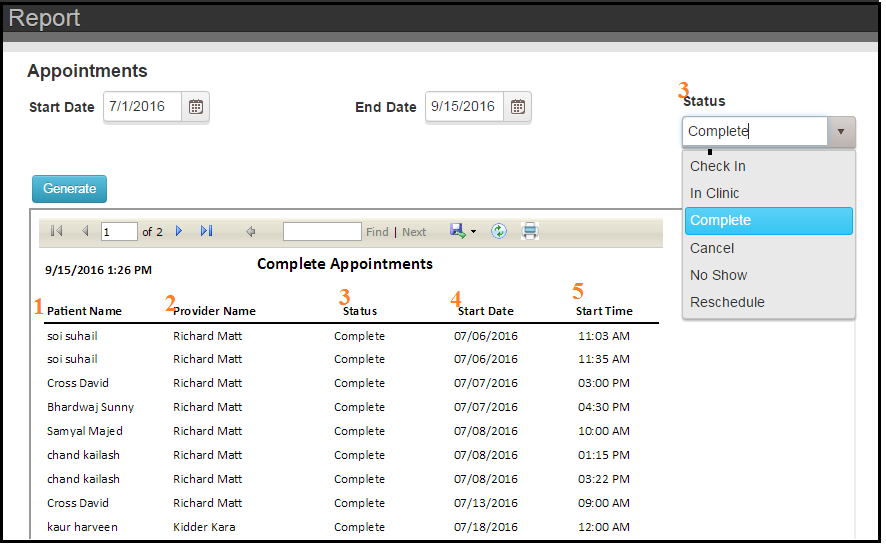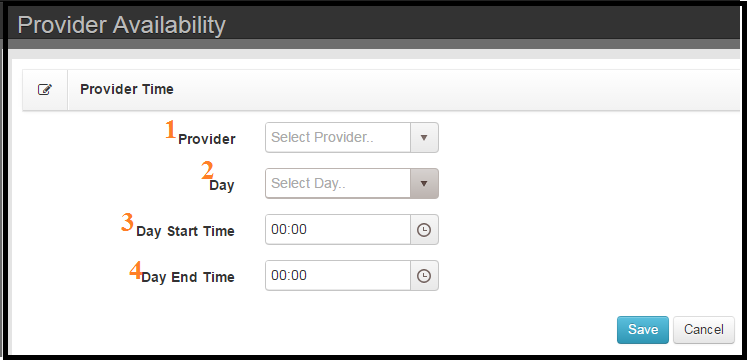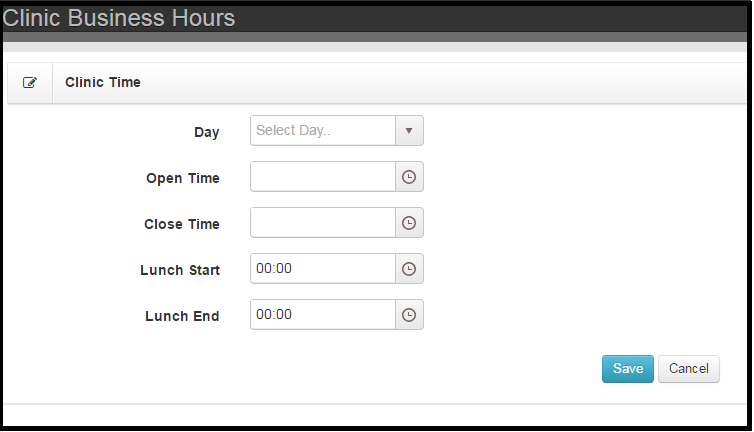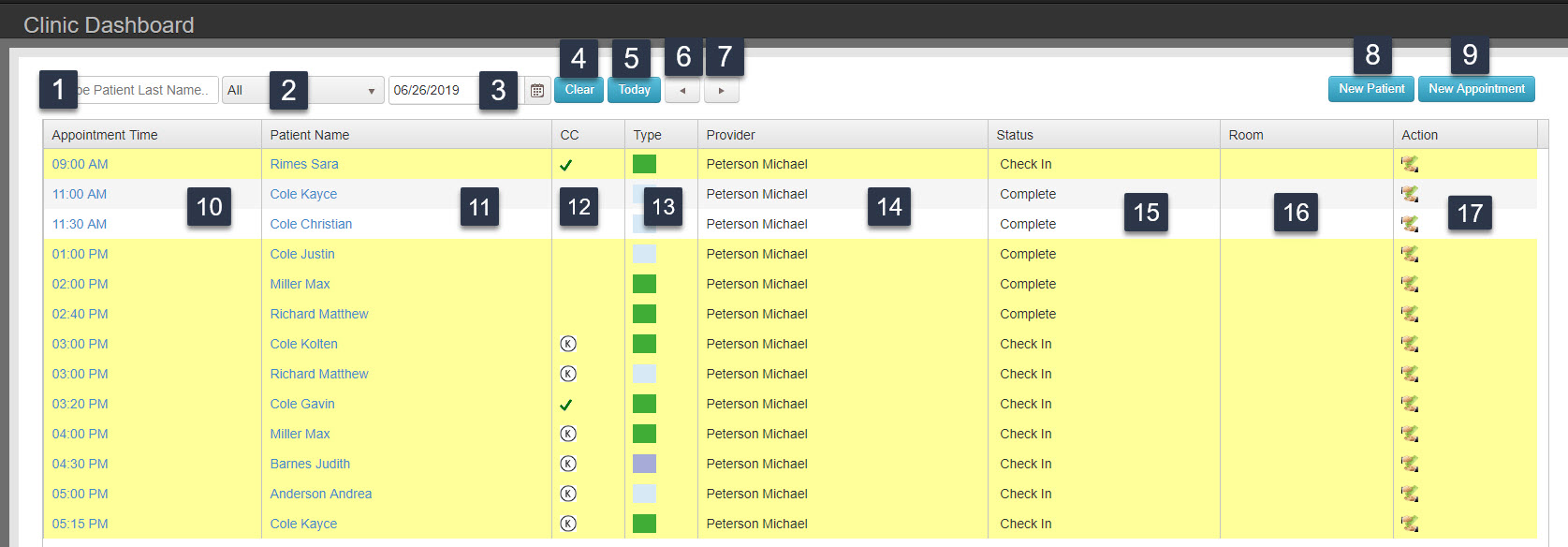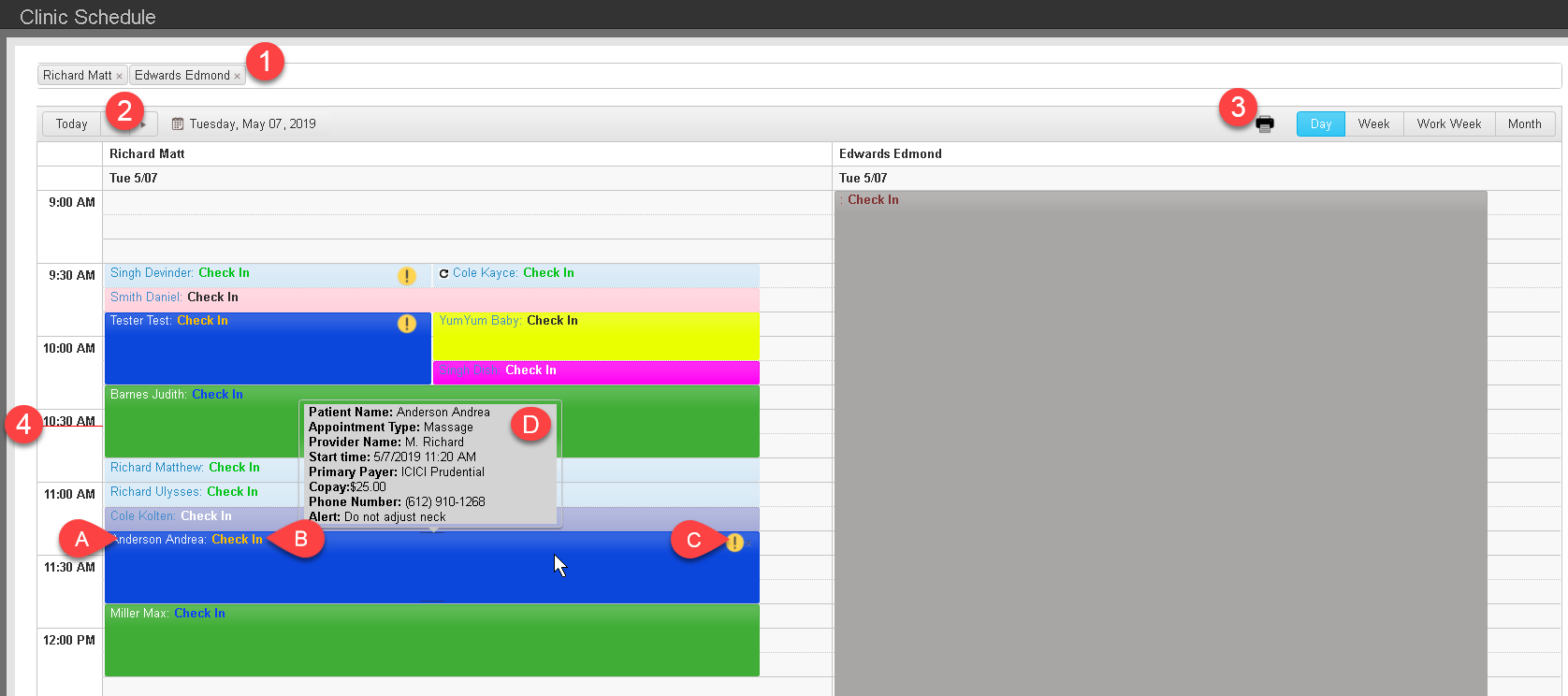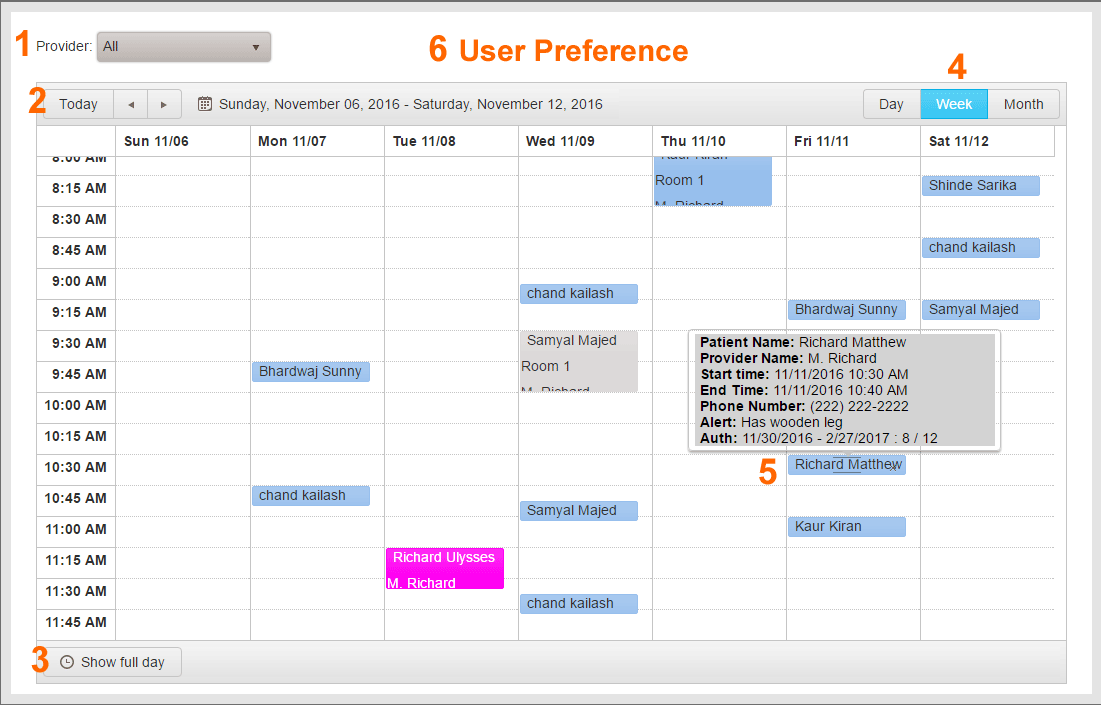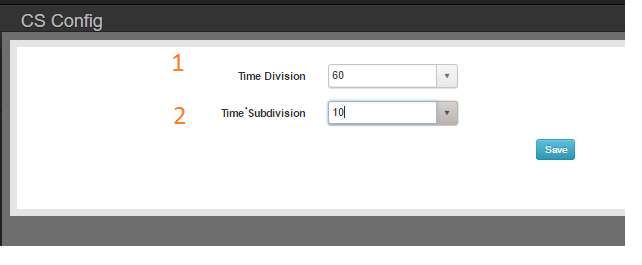
- Time Division – The duration of the blocks of time in the left hand side of Clinic Schedule
- Time Subdivision – Blocks of time that the Time Division will be divided into
EXAMPLE: Time Division = 60 & Time Subdivison = 10 will produce a Clinic Schedule presented by hour which will break each hour into 6 blocks
BEST PRACTICE: Make Time Subdivision the least common multiple the duration of your Appointment Types