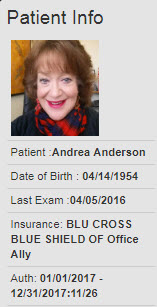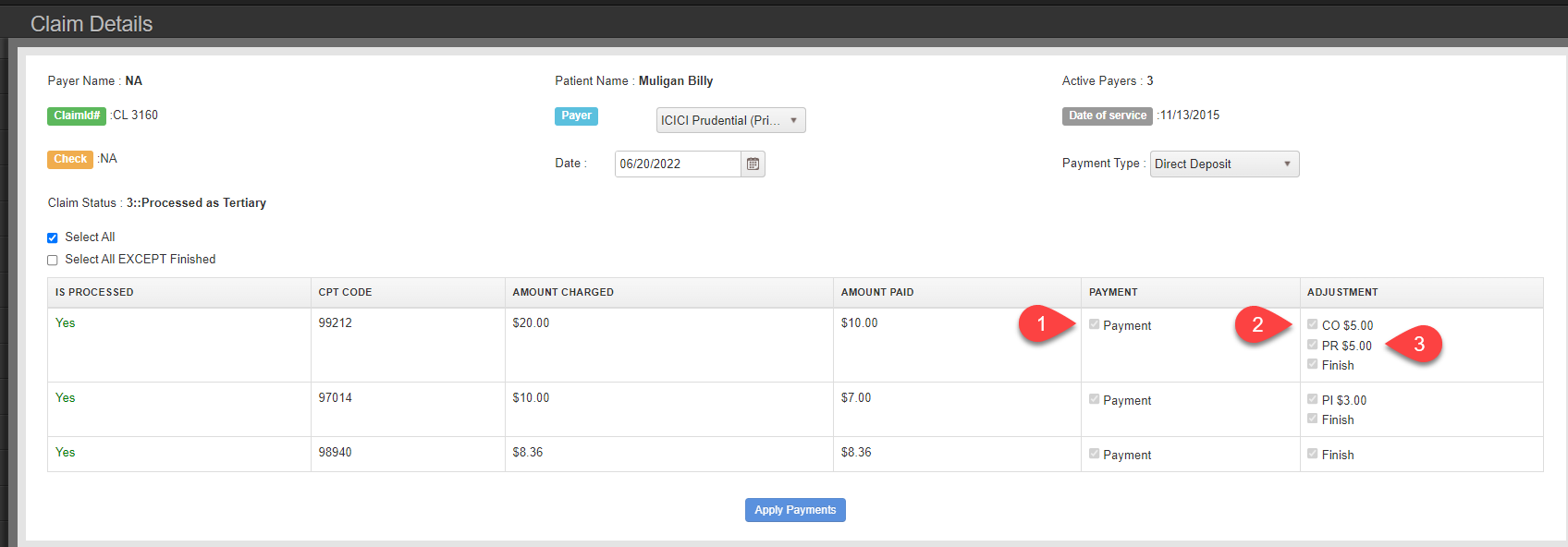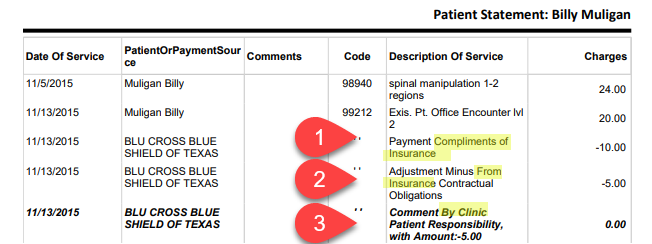- Left Column
- Center Column
- Right Column
- Save
Each box has text edit options for Bold, Italic, and Underline. Text edit options are located on the upper left corner. These fields correspond to the columns located on the bottom two-thirds of the printed route slip. The default values are just an example of how you can lay out your route slips.
*The header information that appears on the route slip is generated based on appointment data.
Related Link:
How to use the Route Slip