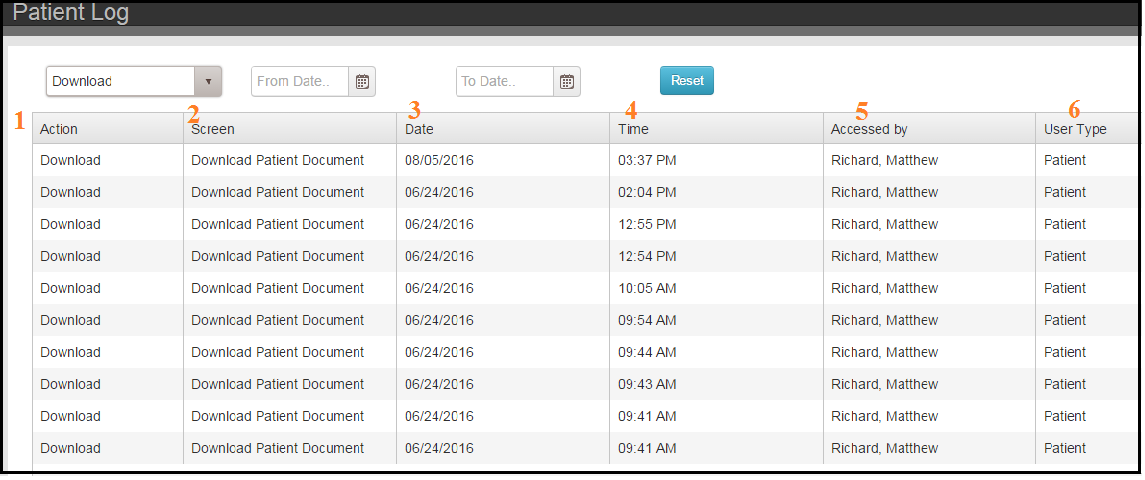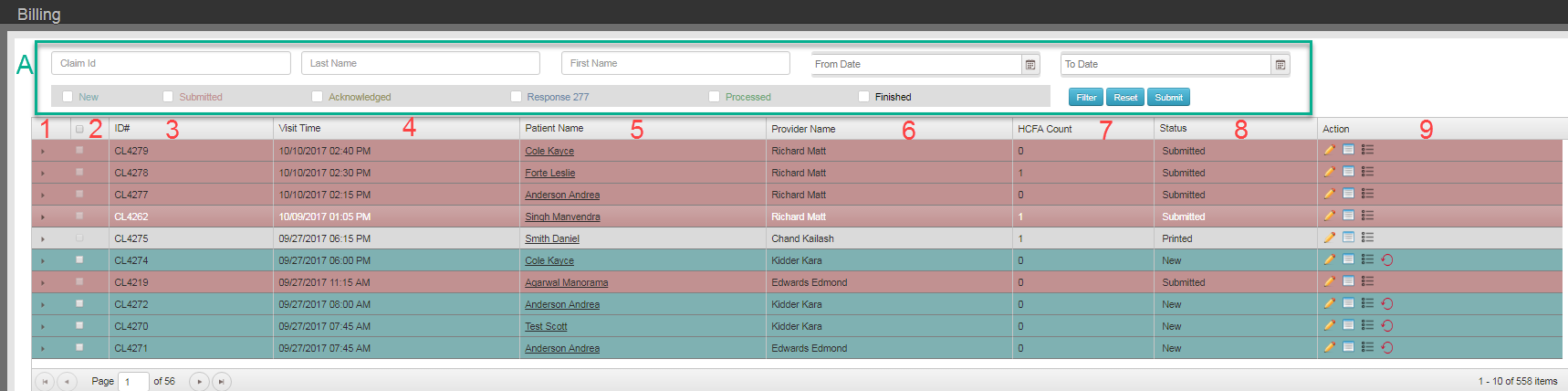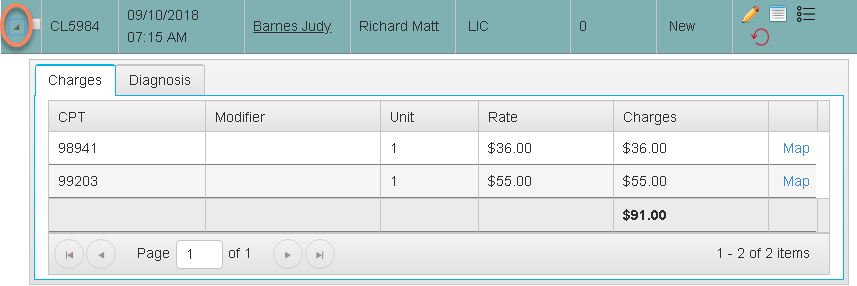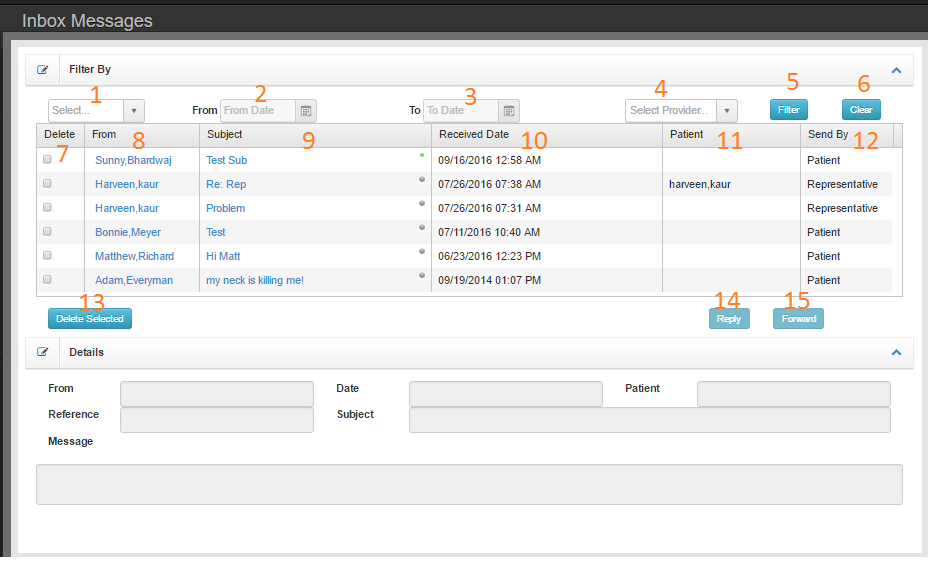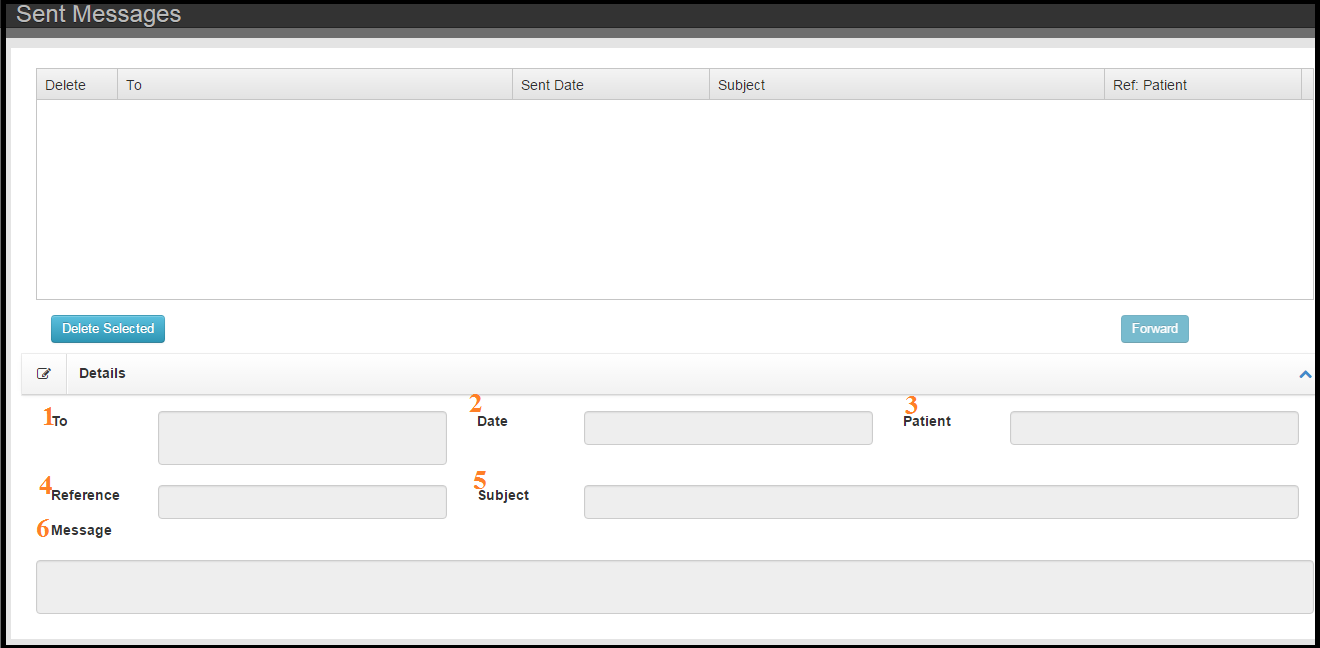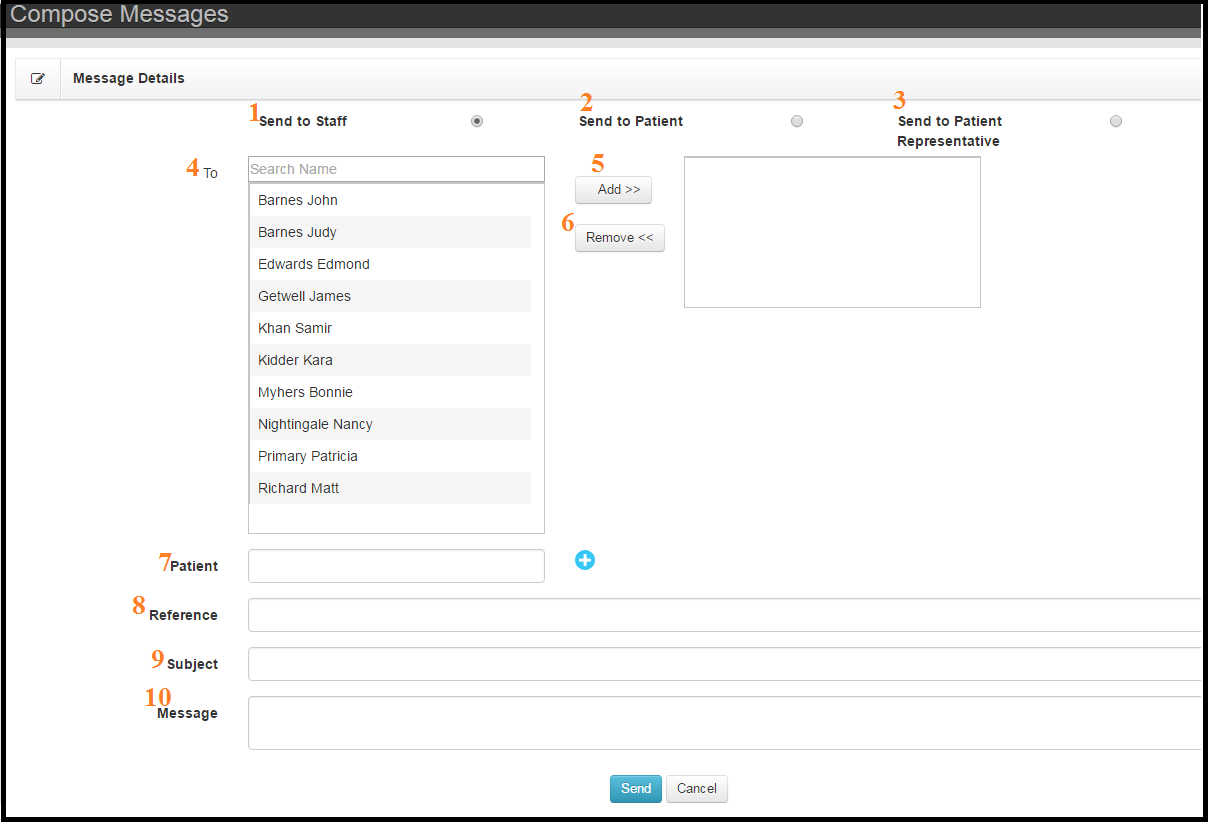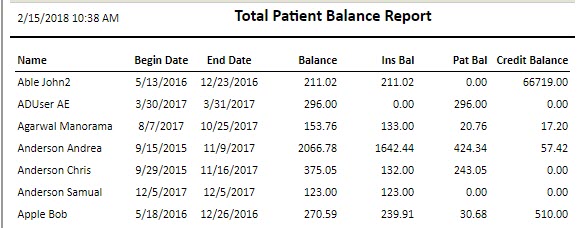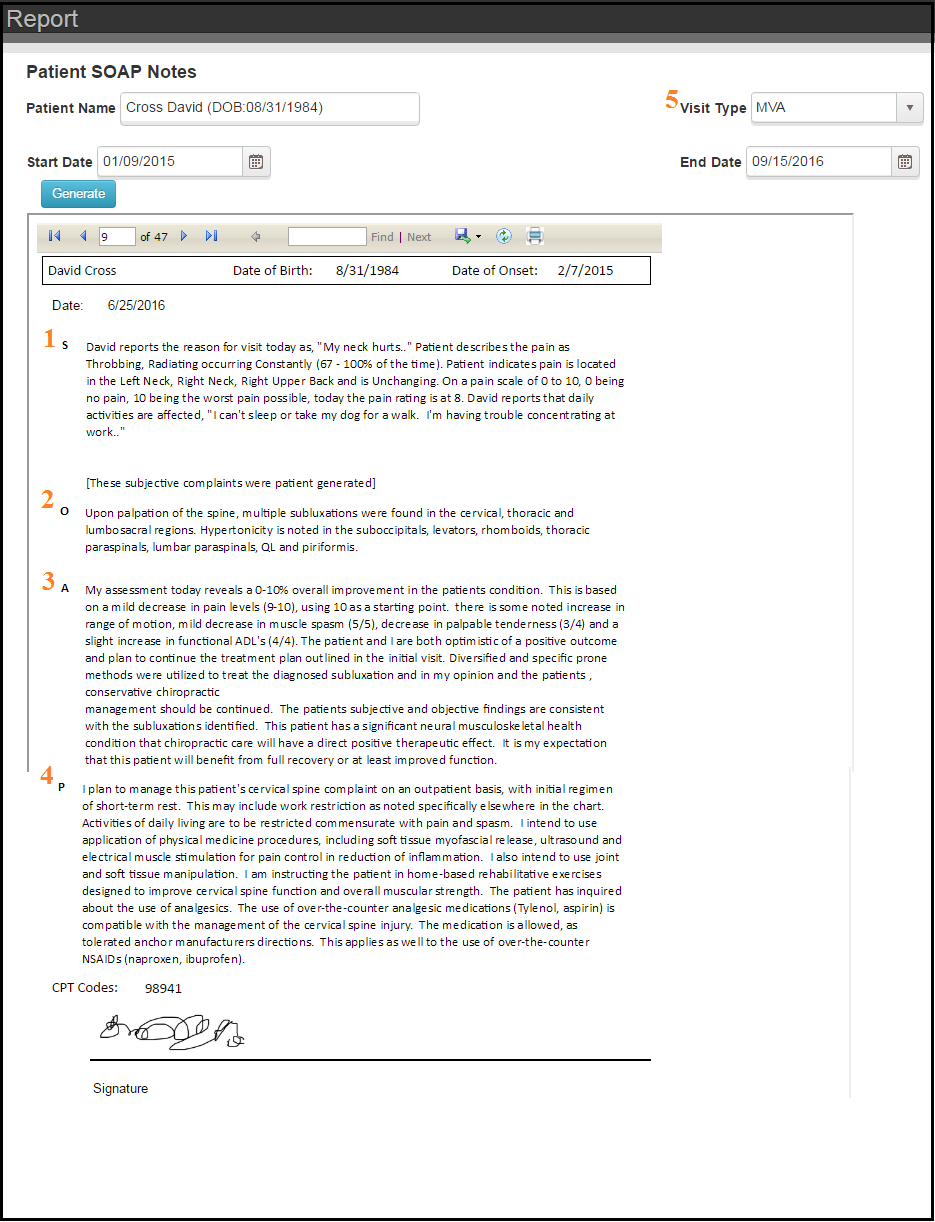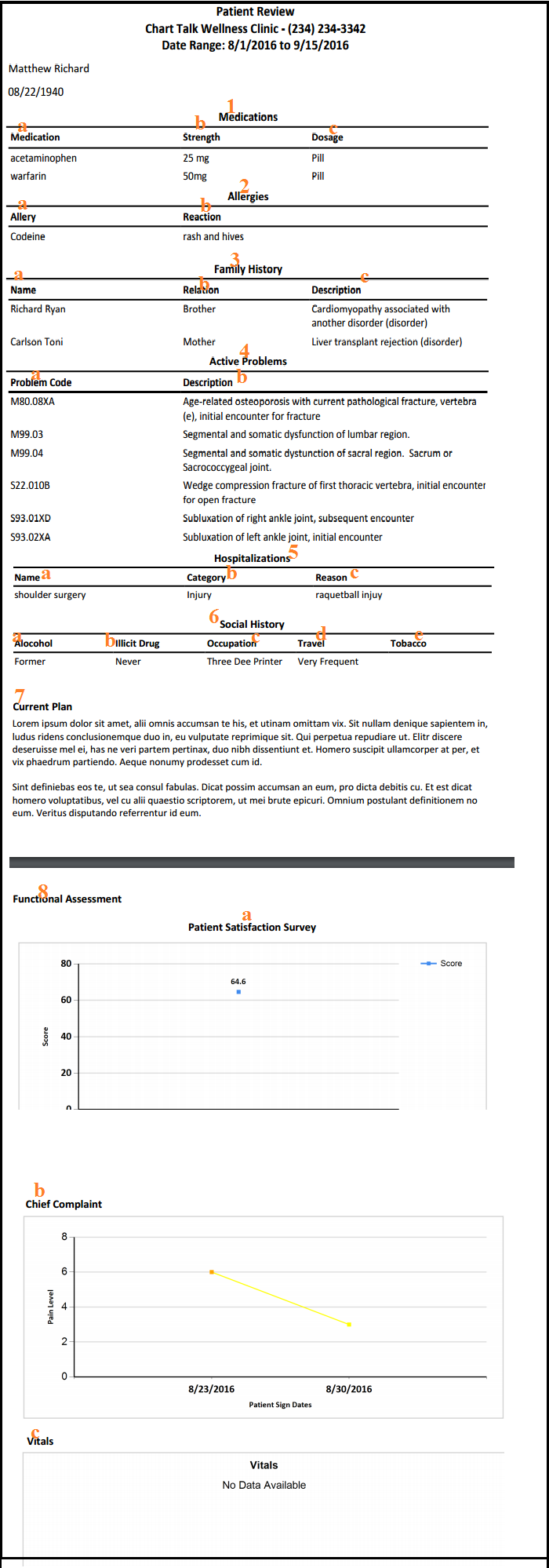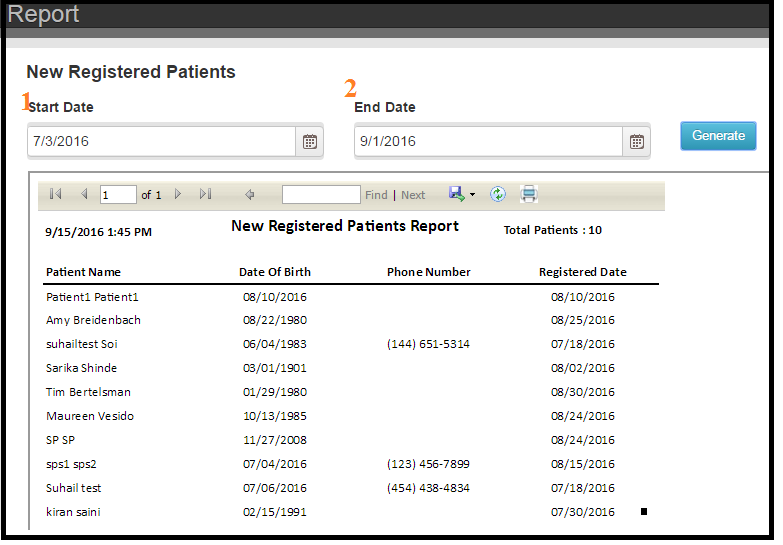- Basic Information
- Patient Number
- First Name
- Middle Name
- Last Name
- Gender
- User Name – Generate Password
- Email – When Blue ‘Verify Email’ button is present, email has not been verified by the patient.
- Date of Birth
- Contact Information
- Address
- City
- State
- Zip
- Home Phone
- Emergency Contact Name
- Cell Phone
- Emergency Phone
- Contact Preference By – email needs to be selected to enable appointment reminders
- Additional Information
- Preferred Language
- Race
- Notes – This field refelects values in messages field on Visits screen
- Ethnicity
- Inactive
- Do not include in statement batch