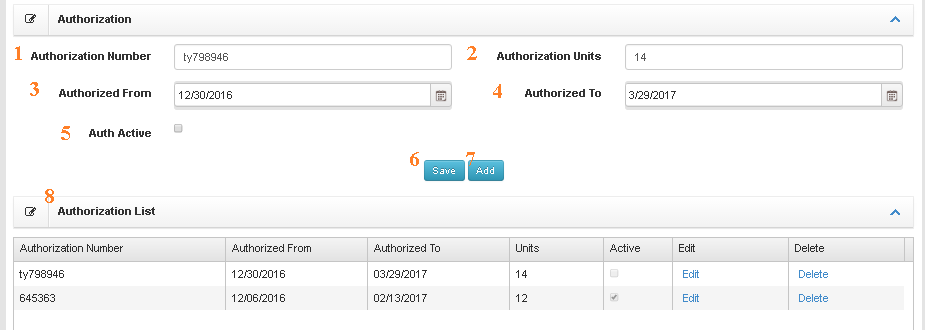An alert similar to the one above will post to your screen IF the patients primary insurer is listed as having a Co-pay. (see how to set up patient insurance). By selecting “No” the alert will close and you can continue.
By selecting “Yes” you will be prompted to Collect Co-Pay at check in and will have the ability to log payment.

Once a copayment has been added to an account. It will display in Manage Payments under APT Payment Tab.
*If the patient prefers to pay after he/she has seen the Dr. you can accept the payment from the Clinic Dashboard PRIOR to Completing the appointment on the Dashboard by clicking on the green Action icon in the far right column where their name appears.
**Once a visit is completed, copayment is automatically applied to primary CPT code for date of service.