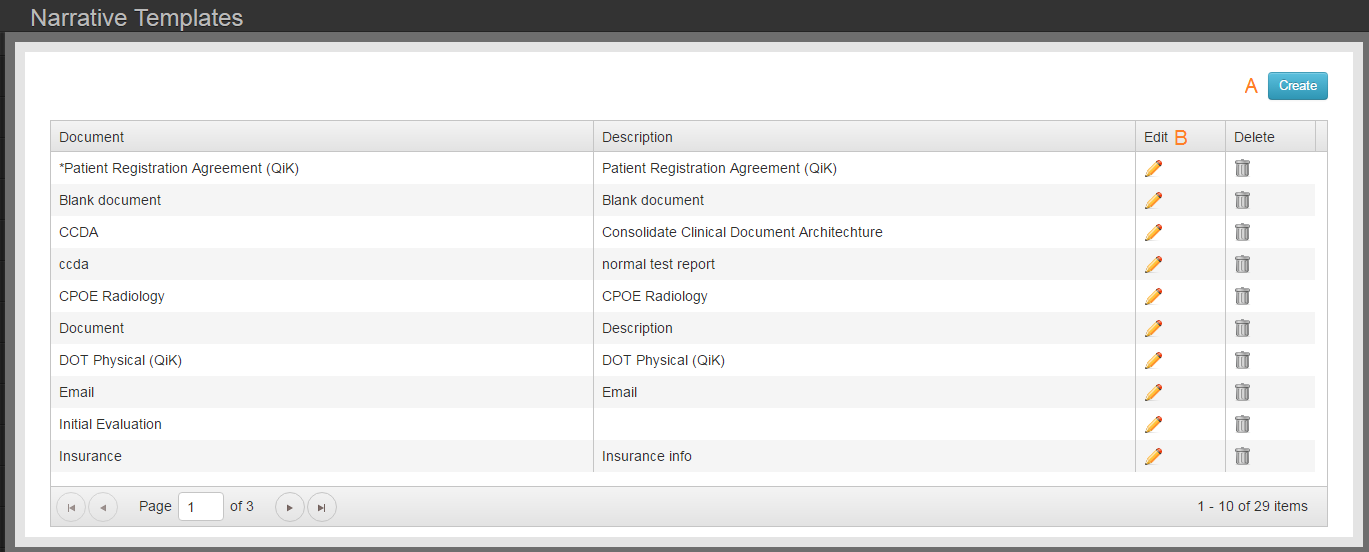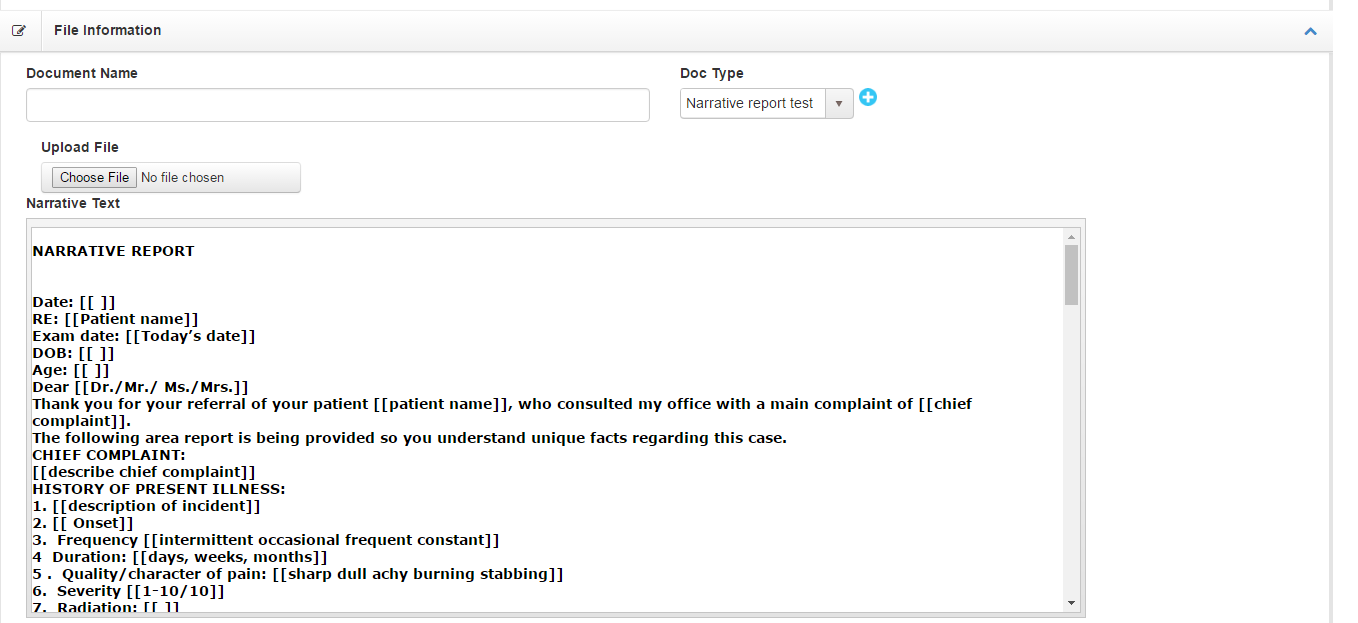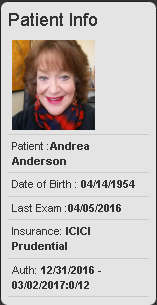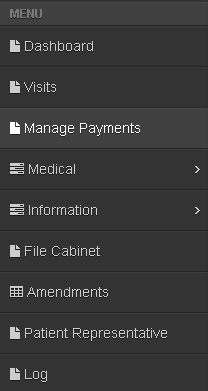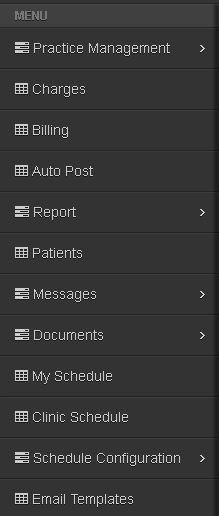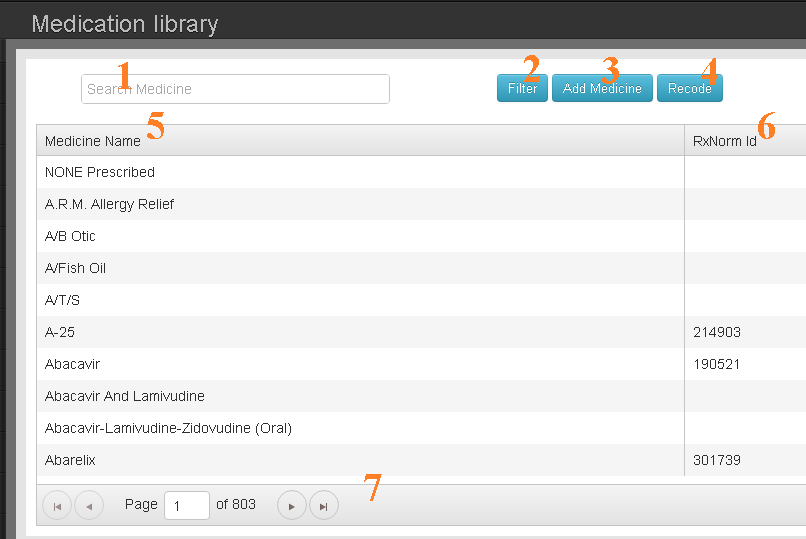Low Back Disability Index
Q-1: Pain Intensity
The pain comes and goes and is very mild.
The pain is mild and does not vary much.
The pain comes and goes and is moderate.
The pain is moderate and does not vary much.
The pain comes and goes and is severe.
The pain is severe and does not vary much.
Q-2: Personal Care
I would not have to change my way of washing or dressing in order to avoid pain.
I do not normally change my way of washing or dressing even though it causes some pain.
Washing and dressing increases the pain, but I manage not to change my way of doing it.
Washing and dressing increases the pain and I find it necessary to change my way of doing it.
Because of the pain, I am unable to do some washing and dressing without help.
Because of the pain, I am unable to do any washing or dressing without help.
Q-3: Lifting
I can lift heavy weights without extra pain.
I can lift heavy weights but it gives extra pain.
Pain prevents me from lifting heavy weights off the floor but I can manage if they are conveniently positioned, e.g. on a table.
Pain prevents me from lifting heavy weights but I can manage light to medium weights if they are conveniently positioned.
I can lift only very light weights.
I cannot lift or carry anything at all.
Q-4: Walking
Pain does not prevent me walking any distance.
Pain prevents me walking more than one mile.
Pain prevents me walking more than a quarter of a mile.
Pain prevents me walking more than 100 yards.
I can only walk using a stick or crutches.
I am in bed most of the time and have to crawl to the toilet.
Q-5: Sitting
I can sit in any chair as long as I like.
I can sit in my favorite chair as long as I like.
Pain prevents me from sitting for more than 1 hour.
Pain prevents me from sitting for more than half an hour.
Pain prevents me from sitting for more than 10 minutes.
Pain prevents me from sitting at all.
Q-6: Standing
I can stand as long as I want without extra pain.
I can stand as long as I want but it gives me extra pain.
Pain prevents me from standing for more than 1 hour.
Pain prevents me from standing for more than half an hour.
Pain prevents me from standing for more than 10 minutes.
Pain prevents me from standing at all.
Q-7: Sleeping
My sleep is never disturbed by pain.
My sleep is Occasionally disturbed by pain.
Because of pain I have less than 6 hours sleep.
Because of pain I have less than 4 hours sleep.
Because of pain I have less than 2 hours sleep.
Pain prevents me from sleeping at all.
Q-8: Social Life
My social life is normal and causes me no extra pain.
My social life is normal but increases the degree of pain.
Pain has no significant effect on my social life apart from limiting my more energetic interests, e.g. sport, etc.
Pain has restricted my social life and I do not go out as often.
Pain has restricted social life to my home.
I have no social life because of pain.
Q-9: Traveling
I can travel anywhere without pain.
I can travel anywhere but it gives extra pain.
Pain is bad but I manage journeys over two hours.
Pain restricts me to journeys of less than one hour.
Pain restricts me to short necessary journeys under 30 minutes.
Pain prevents me from travelling except to receive treatment
Q-10: Changing Degree Of Pain
My pain is rapidly getting better.
My pain fluctuates, but is definitively getting better.
My pain seems to be getting better, but improvement is slow at present.
My pain is neither getting better nor worse.
My pain is gradually worsening.
My pain is rapidly worsening