
- Attorney – List is populated from master attorney table
- Referral date
- Notes



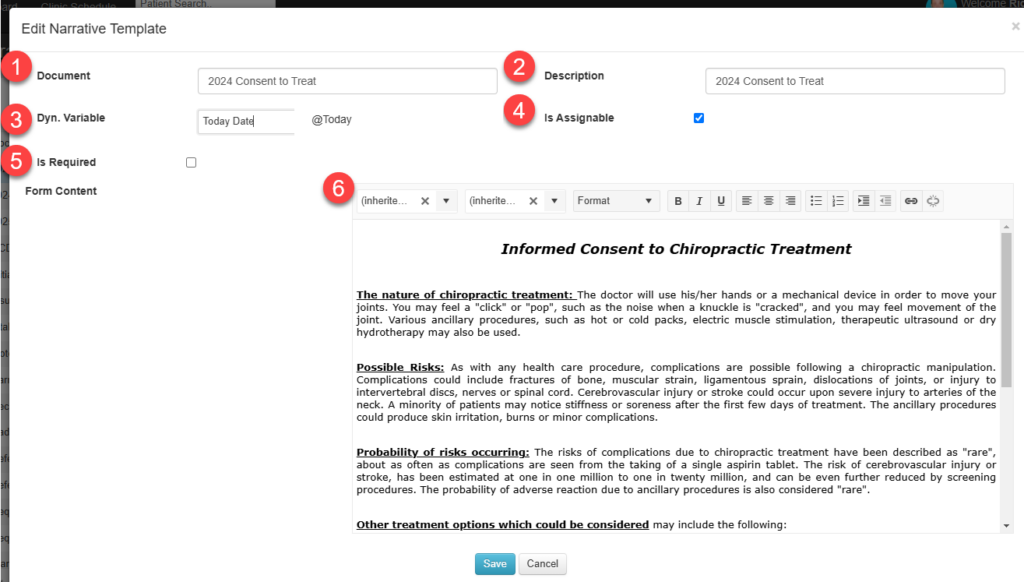
Narrative templates will populate the text field in the patient File Cabinet when selected.
https://manual.mycharttalk.com/wp-admin/post.php?post=2466&action=edit
| Dynamic Variable List | |
| Name | Variable |
| Today Date | @Today |
| Patient Name | @Patient |
| Clinic | @Clinic |
| First Name | @FirstName |
| LastName | @LastName |
| Middle Initial | @Middleinitial |
| Address | @Address |
| City | @City |
| State | @State |
| Zip | @Zip |
| Home Phone | @HomePhone |
| Cell Phone | @CellPhone |
| Date of Birth | @DOB |
| Age | @Age |
| Height | @Height |
| Weight | @Weight |
| Vitals | @Vitals |
| Blood Pressure | @BloodPressure |
| BMI | @BMI |
| Patient Medication | @MedicationList |
| Patient Problem | @ProblemList |
| Patient Allergy | @AllergyList |
| Sex | @Sex |
| Race | @Race, |
| ClinicAddress | @ClinicAddress |
| FamilyHistory | @FamilyHistory |
| PrimaryInsurance | @PrimaryInsurance |
| SecondaryInsurance | @SecondaryInsurance |
| Family History | @FamilyHistory |
| Past Illness | @PastIllness |
| Social Historye | @SocialHistory |
| Hospitalizations | @Hospitalizations |
| Injuries | @Injuries |
| Last Chief Complaint | @lastChief |

The master attorney table holds links to all patient attorneys. An attorney must be added to this table before they can be linked to a patient account.


Print settings control printed output from Chart Talk
You can add your own explanations to the messages recieved from payers and applied using auto post. Below is an example of the setting on the 1. Print settting screen, 2. Line items from Autopost screen, 3. How it shows up on the patient statement.
1.

2.
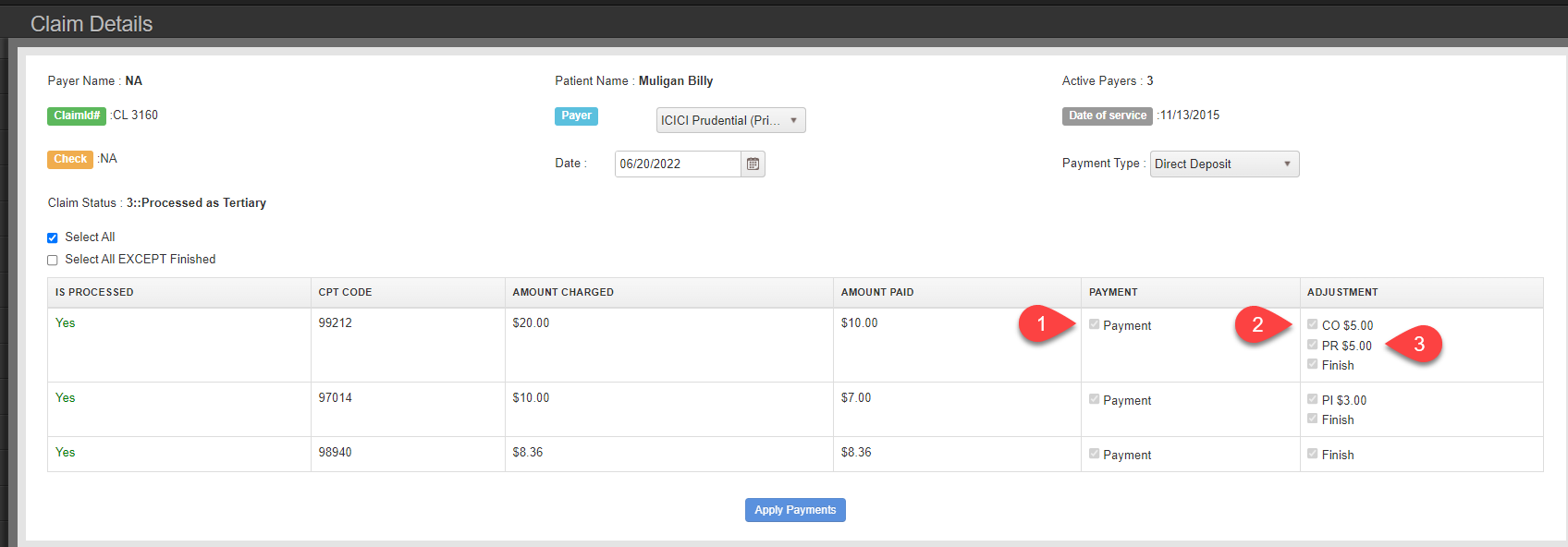
3.
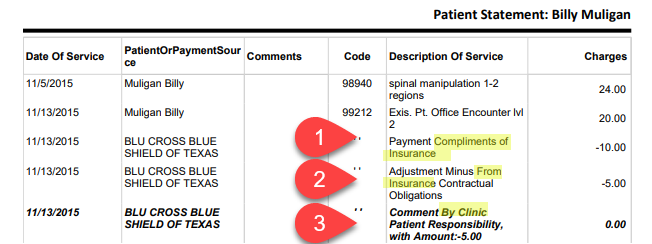

*ADVANCED USER ONLY* The insurance type configure the EDI file value for payer type , analogous to Box 1 of the CMS 1500.

The referring provider master table lists all unique referring providers in your Chart Talk database. You can enter the provider information here, or add a new provider while entering information from the patient navigation menu. The information included here is sometime included in boxes 17 & 17b of the CMS 1500 form.

The master table lists all employers. An employer can be entered directly here, or if needed, can be done while entering employee information from the patient navigation menu.