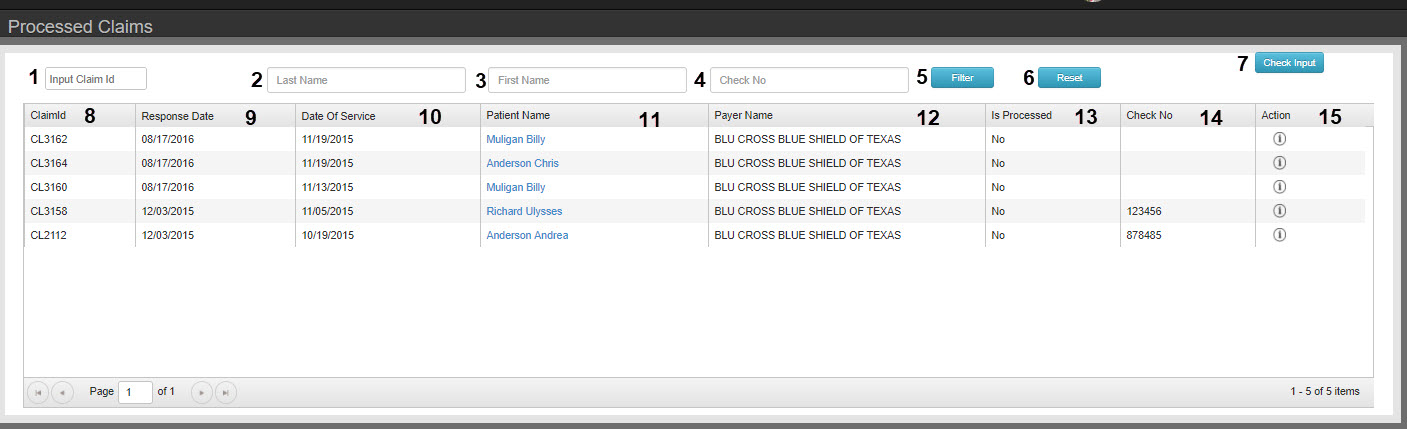
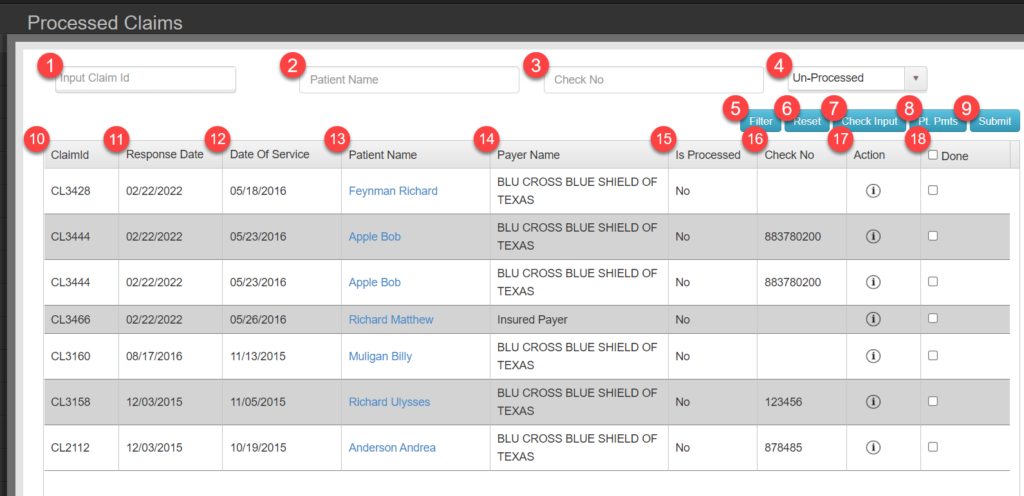
- Claim ID
- Patient Name
- Check No
- Check Status
- Filter – Apply filters
- Reset – Clear filter list
- Check Input- Opens Check Input Tool
- Pt Pmts – Opens the patient payment tool. This allows you to enter a payment for the patient without needing to go to the patient page and upen manage payments.
- Submit – Processes any items marked Done.
- Claim ID
- Response Date Date 835 received
- Date of Service
- Patient Name
- Payer Name
- Is Processed
- Check No
- Action: Info – Display contents of the 835 electronic EOB
- Done – Done will make the item disappear from the default view of this screen.
Filters
Action Buttons
Column Data
Check Input Tool
Check Input Tab
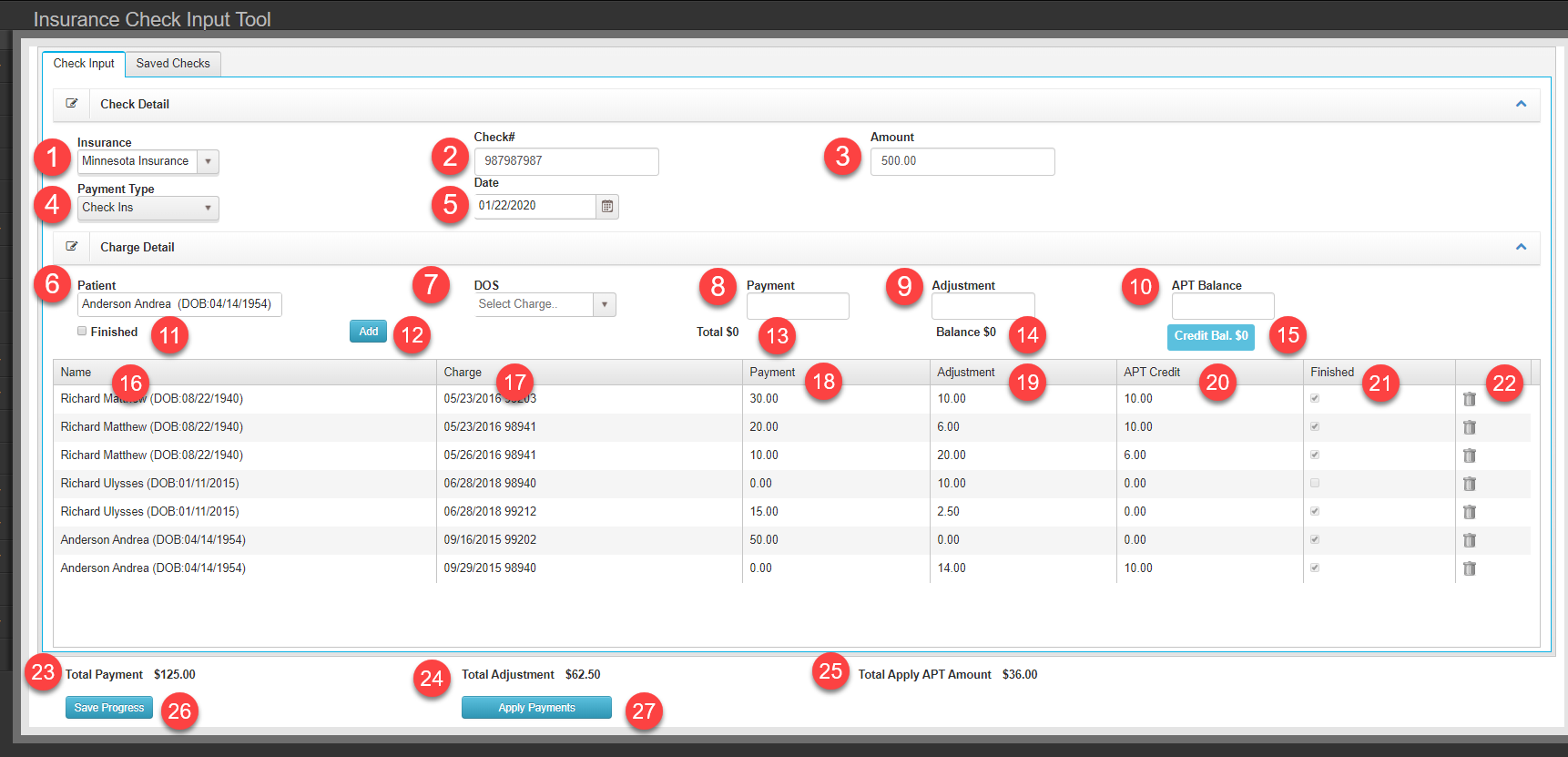
Check/Charge Detail
-
Filters
- Insurance selection drop down menu
- Check Number
- Total payment amount – This amount will be used as a final check when applying payments. If total does not reconcile with individual payments, the function cannot be completed
- Payment Type- Insurance Check, Direct Deposit, Insurance CC
- Date: Date on Check
- Patient – Select patient name
- DOS – All charges not set to patient responsibility are available from oldest to newest
- Payment – Total payment for charge
- Adjustment – Adjustment for charge
- APT Balance- Amount of patient credit to apply to charge.
- Finished – Will assign the remainder of balance as patient responsibility
- Add – Adds record to box below
- Total- Total payment amount made to selected charge
- Balance due remaining on the selected charge
- Credit Bal- Any amount of credit the patient is carrying when patient account was loaded.
- Patient Name
- DOS/Charge
- Payment amount
- Adjustment
- APT Credit
- Finished- ‘finished’ box checked will assign the remainder of balance as patient responsibility
- Delete charge – use this if you need to edit a line item and re-apply it
- Total Payment – Sum of all payments in the payment list
- Total Adjustment – Sum of all adjustments in the payment list
- Total Apply APT Amount – Sum of all patient credit payments applied in the patient list
- Save Progress- Save the details of the check to the ‘Saved Checks’ tab to be completed later.
- Apply Payments – Once the Total Payment(15) is equal to the check amount (3) payments will be applied to all accounts when clicking this button.
Data Input Fields
Cloumn Details
Saved Checks Tab
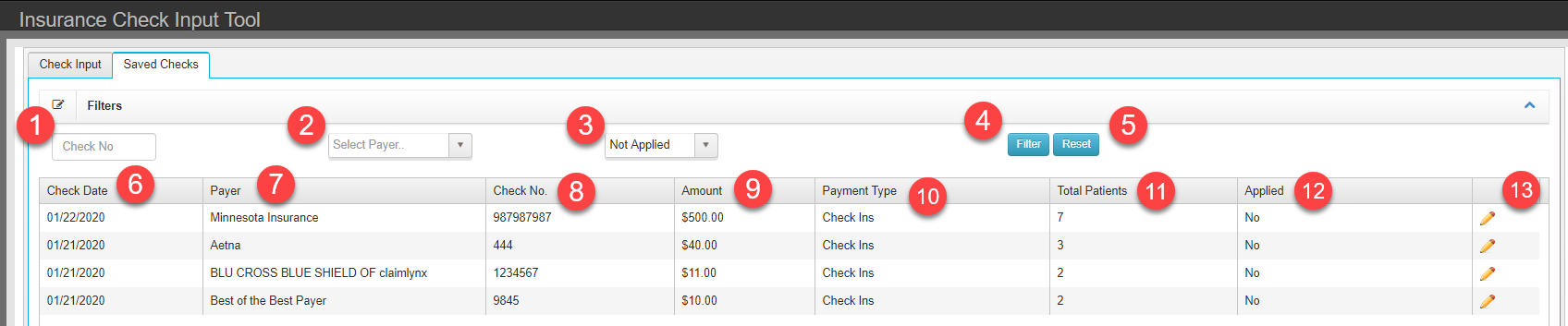
-
Filters
- Check No – Filter list by check number
- Payer – Filter list by Payer
- Check Staus – By default, filter is set to Not Applied
- Filter – Apply filter value to list
- Reset – Clear filter values
- Check Date
- Check No.
- Amount
- Payment Type
- Total Patients
- Applied
- Pencil – Loads check details to Check Input tab to continue editing
Buttons
Columns – Values from saved check data