You can easily move all of your Dragon macros into Chart Talk and access them from patient visit screen or in the patient file cabinet. Chart Talk SMART Commands are like macros except they are available on any web enabled device and not tied to your Dragon software. Follow these steps to import allof your macros in a couple clicks.
From the DragonBar
- Open Tools > Command browser (or say ‘Open Command Browser’)
- Expand the Task Pane if necessary
- Select export and expand the user defined folder
- To select all – Click on the top recod, scroll to the bottom of the lift and Shift+Click on the bottom record
- To select individually – Press Ctrl+Click on each macro that you want to include in the file export
- Click export and save the file with a name and to a folder you can get back to. Make sure to select filetype XML!
In Chart Talk
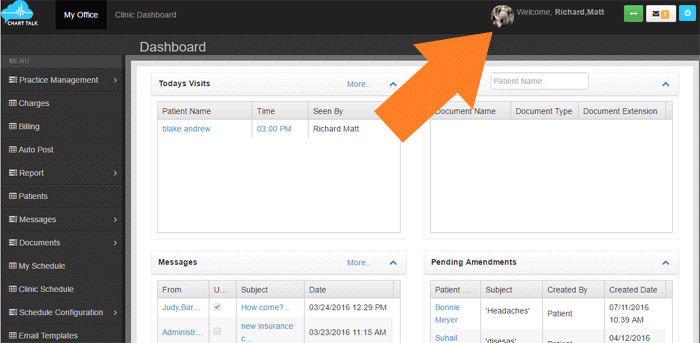
- Open your user profile settings by clicking on the icon next to your name in the top menu. Make sure that Enable SMART Commands is enabled so that you can use these later.
- Click SMART Commands
- Select Import
- Choose file and navigate to the file created in the first part
- Click open
- Voila! You are done. You can access your SMART Commands from the visit screen on any device that you are logged into Chart Talk from.