Creating a Group
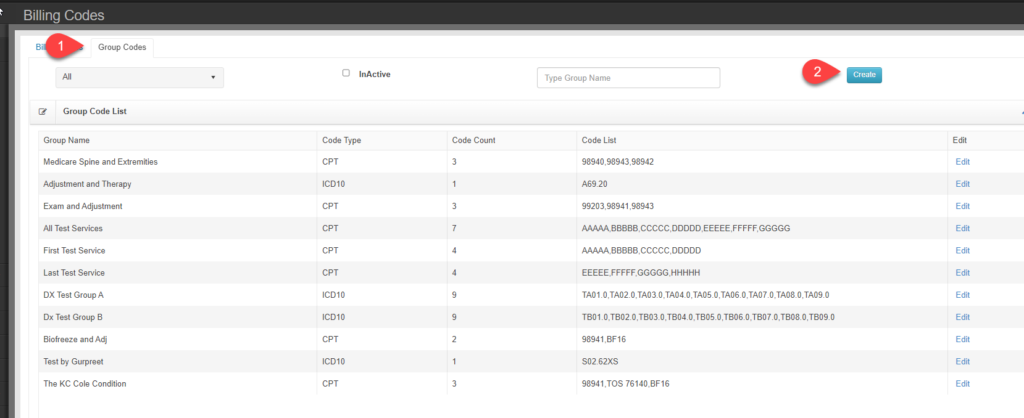
- Navigate to Practice Management > Billing Codes – Select Group Codes tab
- Click Create
- Enter the Group name and Save to open the code table
- Select Code Type
- Begin typing the code into the box and click on the selected code from the list then click Add
- Repeat previous step until code group is built.
- Click Submit
- * Service codes give the extra option to include modifiers for specific codes. This does not prevent the Payer rules from being applied when marking a visit complete. If the Group rule has an AT modifier on a certain code and the payer rule apllies a 25 modifer, when the record is completed the code will have both the AT and 25 modifiers on the claim form (printed and electronic).
Using a Group
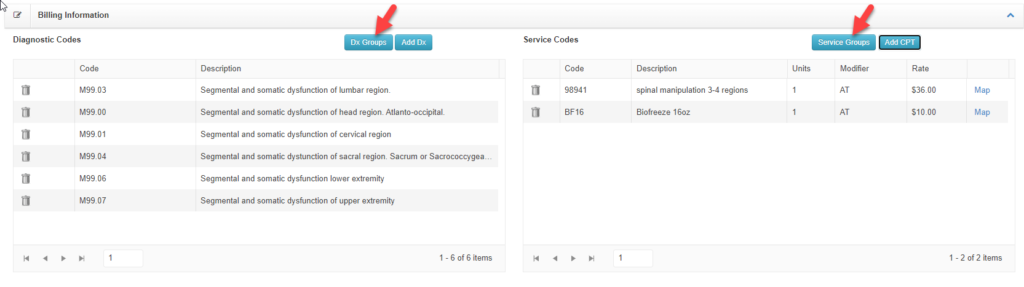
- In the code portion of the Visit record two buttons for Dx (Diagnosis) Groups and Service Groups
- Click the group button
- Select the appropriate group
- You can now rearrarnge, remove, add codes just like normal