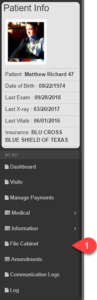Attaching a file to a File Cabinet record is easy. You will need to use your scanner softare to create the file. A two sided scanner that can scan insurance cards and has an auto document feeder comes in very handy. Set the scanner to scan 72 dpi to speed up workflow and reduce file size.
Chart Talk is NOT a PACS system. Chart Talk is suitable to attach and store low-res imaging output. If you are tyying to store and manage DICOM files you should use a server and software management system specifically designed to manage those files.
- Open file cabinet from the Patient Navigation Menu
- Create New Record
- Name the file “2022.03.07 Ins Card” is a useful name because it establishes the date of the record and description of what information is contained.
- Click ‘Choose File’ file and navigate to the folder where your scans are located. Select file and click ‘Open’
- Add notes to the narrative part of the note or just click save.