Having a patient use Kiosk Mode to complete a Chief Complaint will write text and answers to the subjective portion of a SOAP note. A quick,easy way for patients to describe using their own words what they are being seen for. All completed Chief Complaints are stored in the patient File Cabinet.
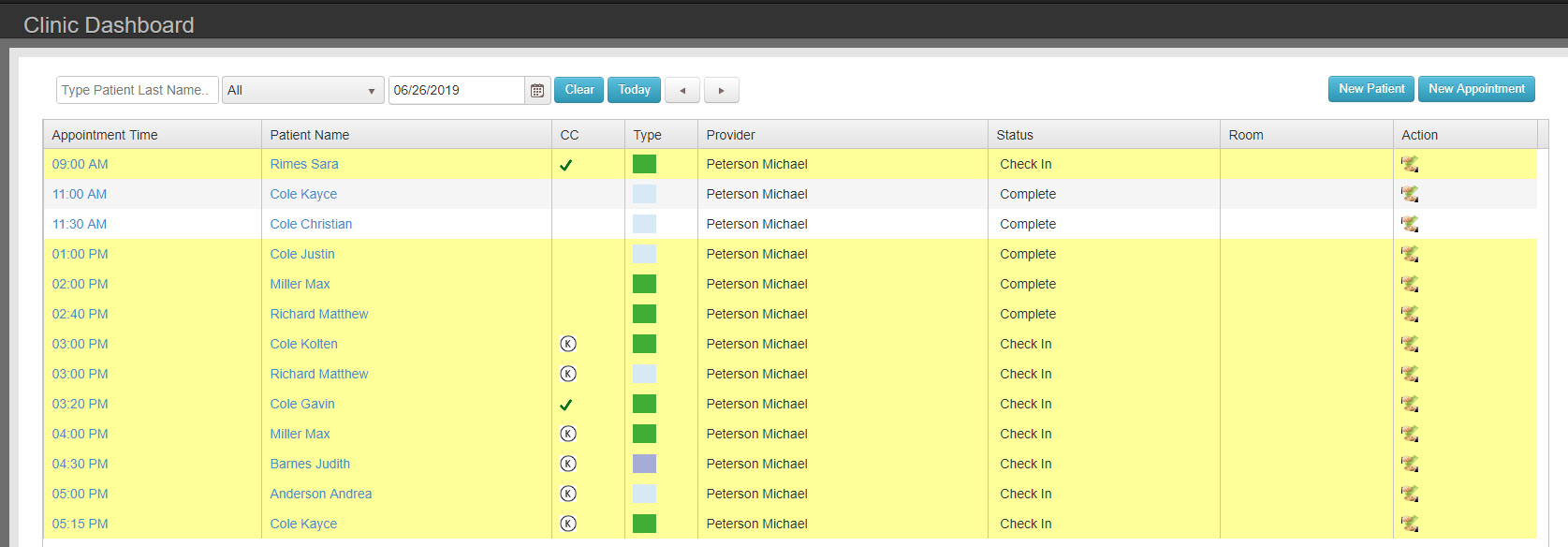
![]() A scheduled patient has not completed a Chief Complaint.
A scheduled patient has not completed a Chief Complaint.
- Step 1: Schedule Patient
- Step 2: Click on the K to launch
- Step 3: Have patient fill out document for all that applies
- Step 4: Patient will sign (after patient signs document they will be logged out of Chart Talk)
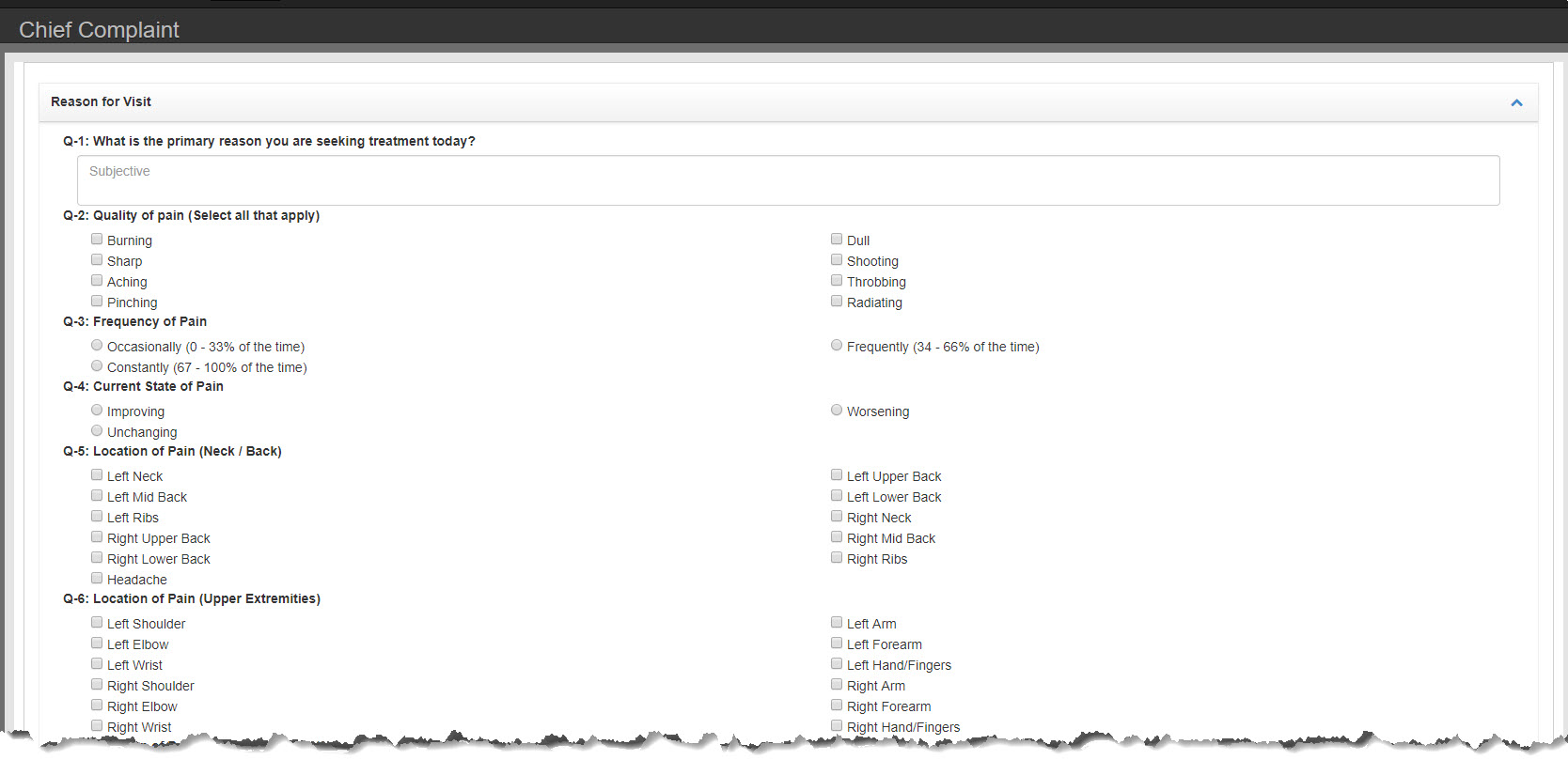
After patient is logged out the subjective portion will be populated with their answers.
The document will be stored in the patient File Cabinet to reference if needed.
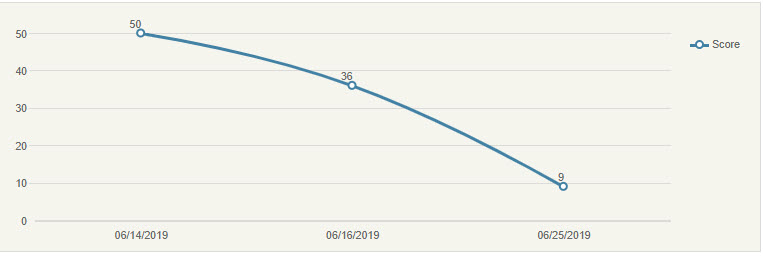
NOTE:
Once a patient has completed the Chief Complaint a green check mark will be next to their name.
Green check marks will no longer display after charges are created or when the note is complete which ever comes first.
Chief Complaints can only be launched for appointments in status “Check in” or “In-Clinic”.