Adding Default Modifiers
The purpose of this page is to demonstrate how to add default auto-modifiers to CPT codes when submitting claims from Chart Talk
- Practice Management
- Payer
- Edit( for existing payers) or ‘Add’ for New payer. More information on creating a new payer can be found here: http://manual.mycharttalk.com/payer/
Starting Point:
Note: Default modifiers are specific to a payer (or insurance company). Clinic users will need to add defaults to each payer to include defaults if using this Chart Talk Feature.
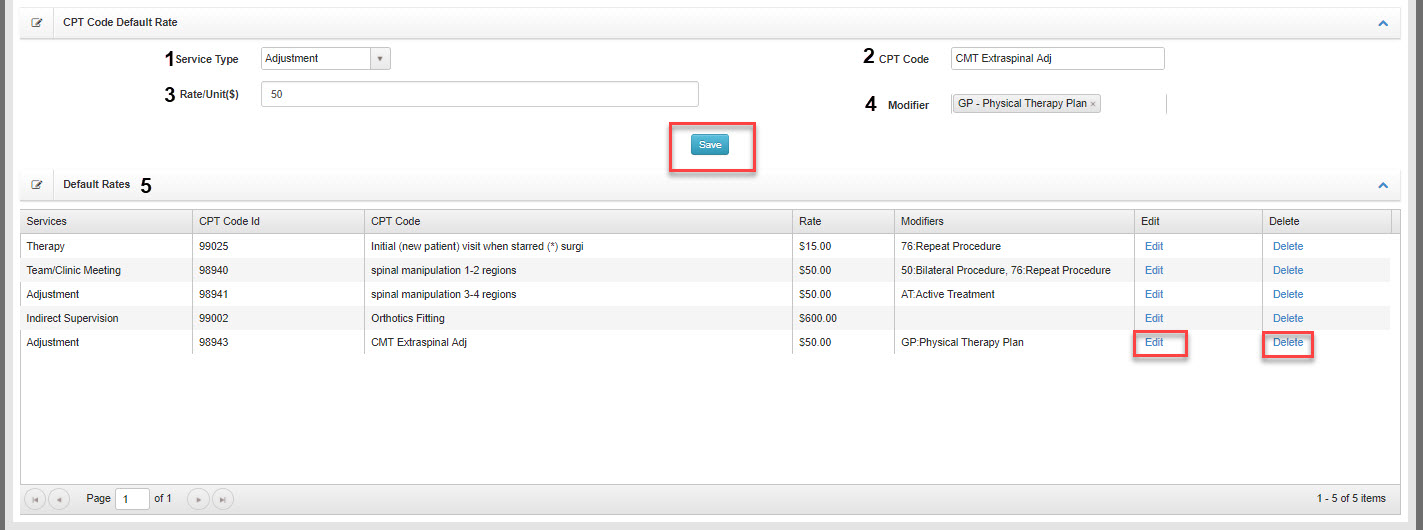
- Service Type: Reserved for later us.REQUIRED- Select One. Category has no reference currently, option selected does not matter.
- CPT Code: Type in CPT code. Select it from the drop down when it becomes available
- Rate/Unit($): Enter in Rate to be billed. ( This can be different or the same as your standard rate. This Rate will override any other rate entered under billing codes. This will now be the rate billed to the payer and show up in Manage Payments for a patient.
- Modifier:Select the Modifier(s) that will be automatically included for selected CPT/Service
- Default Rates:All saved Defaults will appear here
Default modifiers will follow through to billing. Default modifiers will NOT appear in the visit, these will be attached in the back ground and appear in the charges and billing screens.
More info can be found here on changing and updating modifiers in the billing screen :http://manual.mycharttalk.com/how-to/charges-post-processing/