STARTING POINT- Set up Patient Schedule preferences
See Setting Patient Schedule Preferences
Recurring Appointment are made from the Clinic Schedule.
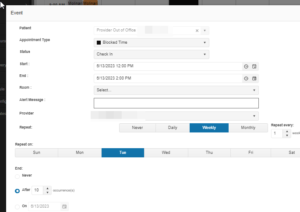
- Appointment Type – If Blocked Time is selected then a Patient Name will not be required to insert block
- Repeat – Never, Daily, Weekly, Monthly
- Repeat Every – If selection is 2 and Weekly, appointments will be scheduled every other week. Usually clinics will keep this at 1 if they are scheduling every week or every day.
- Repeat On – Selection will vary on whether day, week, or month is selected
- End – End on a specific day, or after a specific number of occurrences.
**Trouble Shooting: You can only schedule recurring appointments when scheduling a NEW appointment NOT from an already scheduled appointment.
-
- Click ‘Clinic Schedule’ from main navigation menu or Top Navigation menu
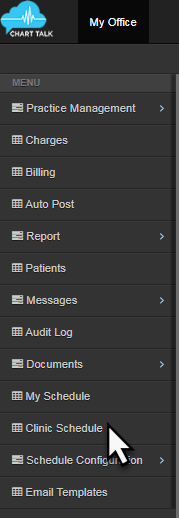
-
- Use navigation tools to select appointment day

-
- Double click appointment block to schedule. Then the ‘Event’scheduler will open.
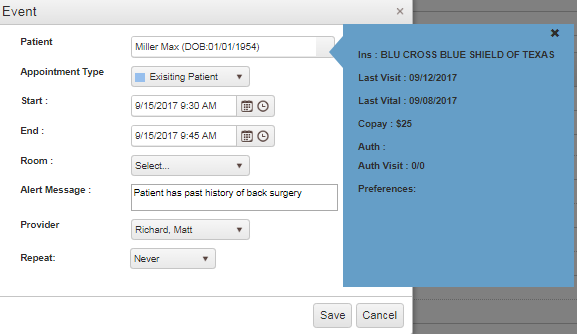
- Select: Patient typing in the last name. Select from the list. Select Appointment Type.
- To create a recurring appointment Select “repeat” options available are Daily, Weekly, Month. Different options become available depending on what is selected.
- Save
Helpful Hint: You can print all future appointments for a patient by going to the Patient Dashboard and on the upper right of the upcoming appointments widget there is a print button.
To see a video on scheduling Watch Chart Talk Scheduling Module 1 here: Scheduling Module 1
To see a video on advanced scheduling watch Chart Talk Scheduling Module 2 here:Schedule Module 2
Editing the Alert in a recurring series of Appointments
When the Alert value is changes from the scheduling tool to an appointment created as part of a recurring series, Chart Talk will prompt the user to update all future appoints [Yes], only update the current record [No], or to exit without saving [Cancel]