Route Slip Config
This Page will demonstrate configuration and/or editing your existing route slip
Starting Point:Main Navigation> Practice Management > Route Slip Config
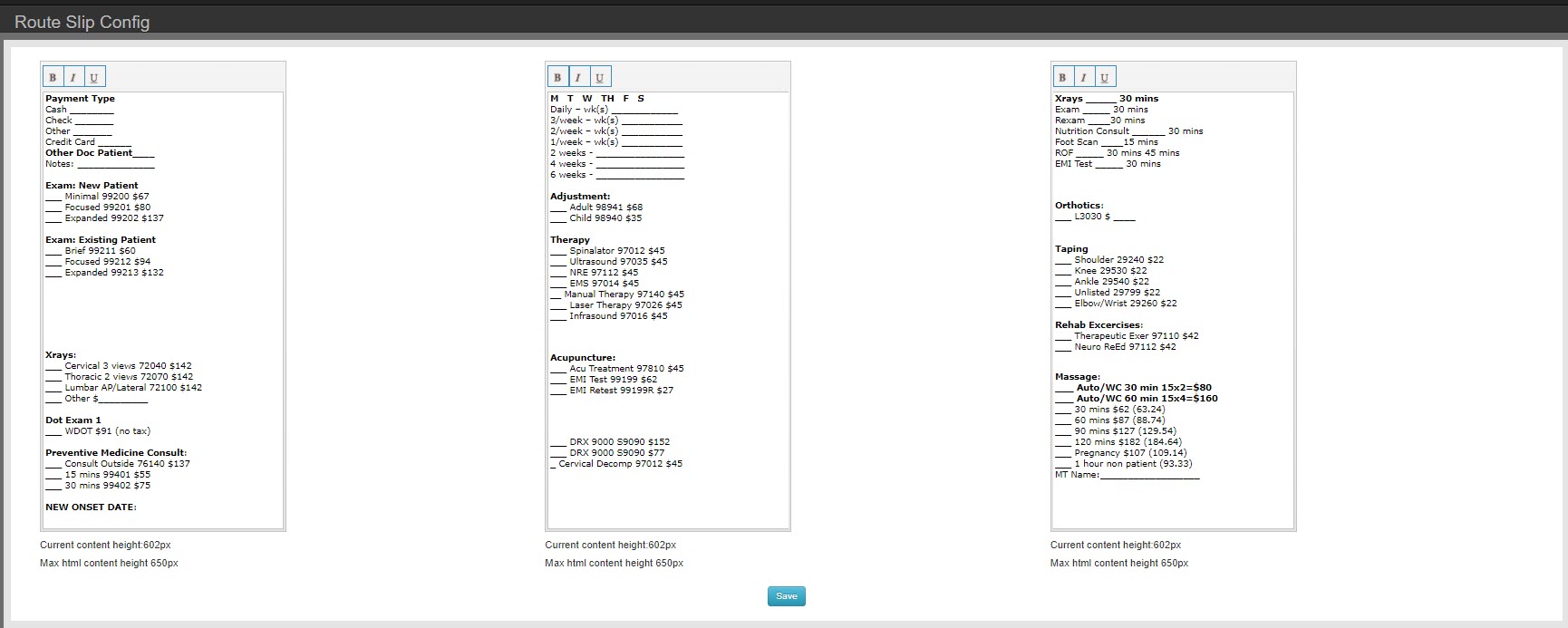
3 boxes that represent 3 columns of data will appear. Simply delete, type, or edit any of the existing information. Make sure to click save, to save any changes you have made.
Note: The top portion of the Route Slip layout cannot be changed.
Best Practice
-
- Clear the markup – When copying and pasting from other programs like MS Word, there is invisible formatting instructions that you paste along with your text. Below is an example of some text pasted from Word

- Copy and paste text from text editor like Notepad. This removes all invisible markup.
- Use the editing tools in Chart Talk Route Slip Editor to add text markup like bold, italics, or underline
- Remember an {Enter} key and {Shift}{Enter} key give different line breaks. {Enter} has space after, {Shift}{Enter} resumes at the next line below