Applying Payments in Manage Payments
There are many ways to apply payments in Chart Talk. The purpose of this page is to show the processes in the Manage Payments Screen.
Starting Point:
Visit have been marked complete. Insurance charges have been processed for billing.
1. Apply payment with the Accept Payment Tool2. Apply payments & adjustments individually
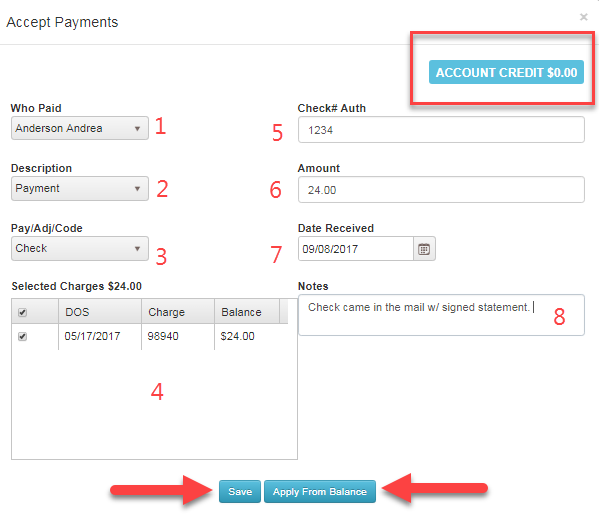
- Who Paid: will list guarantors(s) and active insurance. Select the correct option for this payment.
- Description: Payment is standard.
- Pay/Adj/Code: When guarantor is making payment, options for payment method will be available in the drop down. When insurance is the ‘who paid’ insurance payment methods will be available in the drop down.
- Select Charges: Select the charge(s) the payment will be applied to. *Must be listed as “Is Patient Resp” in Manage Payments.
- Check# Auth: If applicable enter in check #.
- Amount: Enter the amount of payment.
- Date Received: Enter the correct date of payment. * Defaults to today’s date. You may go back days to enter payments that were taken on a previous date.
- Notes: Any notes regarding the payment you would like displayed will be entered here.
*If no charges are selected or if total applied from Cash, CC, or Check is greater than the charges payment is being applied to, the money will be added to the patient account credit. The total of the patient account balance is the block box displayed on the upper right when opening the Accept Payment Tool.
Apply From Balance- when patient has money in the patient account credit you can select charges and click apply balance.
Step by Step:
-
NOTE: Applying payments or adjustments this way is done for each line item individually
- Open Patient
- Select Manage Patient from Patient Navigation Menu
- Find the correct date of service, click ‘more info’
- Click “action button” to individual services/procedures
- Payment Detail Screen will pop up.
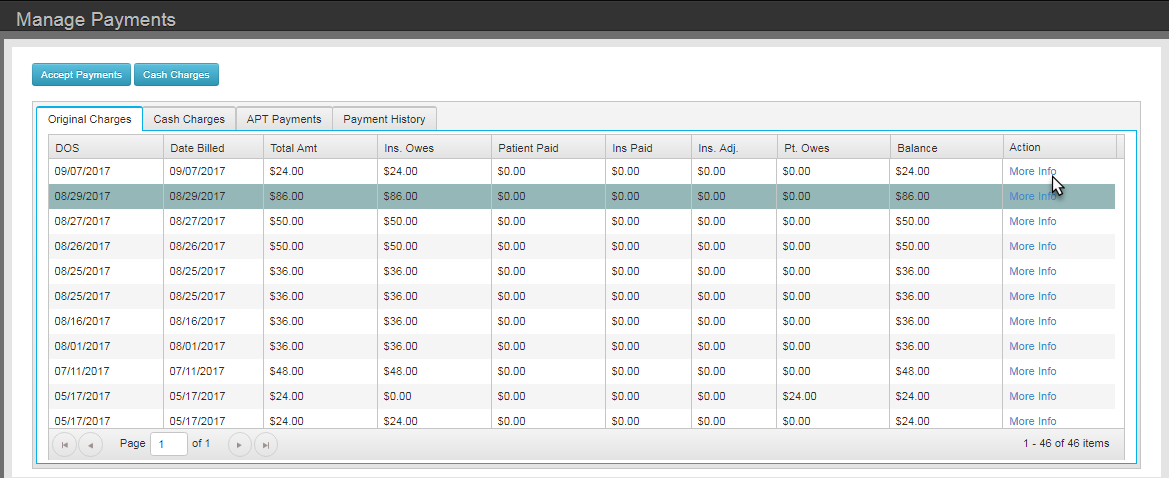
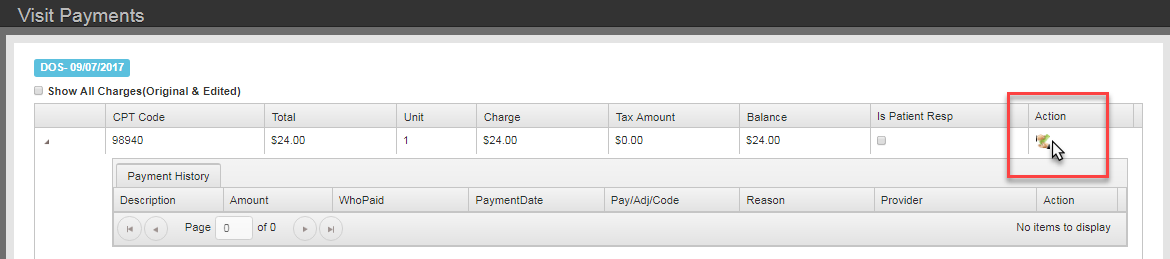
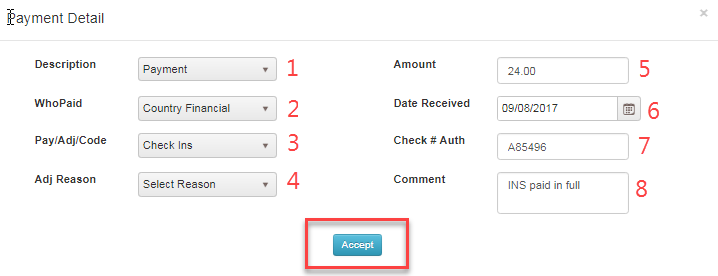
- Description: Drop down for type of payment or adjustment.
- Who Paid: will list guarantors(s) and active insurance. Select the correct option for this payment or adjustment.
- Pay/Adj/Code: When guarantor is making payment, options for payment method will be available in the drop down. When insurance is the ‘who paid’ depending on what was put in description different options will appear select what is applicable.
- Adj Reason: Select reason if adjustment was made.
- Amount: Enter the amount of payment or adjustment
- Date Received: Enter the correct date of payment or adjustment. * Defaults to today’s date. You may go back days to enter payments/adjustment that were taken on a previous date.
- Check# Auth: If applicable, enter in check #.
- Comment: Any notes regarding the payment or adjustment you would like displayed will be entered here.
- Click ‘Accept’
**Repeat steps 1-8 for the next line item in a DOS
See also: